 Setting Up - Connecting Phone Line
Setting Up - Connecting Phone Line
Make a line connection and various settings for using the fax functions.
-
Make sure the printer is turned on.
-
Press the
 button on the printer.
button on the printer. -
Use the

 buttons to select Fax settings.
buttons to select Fax settings. -
Press the OK button.

-
Make sure Easy setup is selected, and then press the OK button.
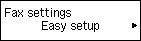
-
Make sure Start setup is selected, and then press the OK button.
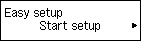
-
Connect the supplied phone cord to the printer's jack (labeled
 on the back).
on the back).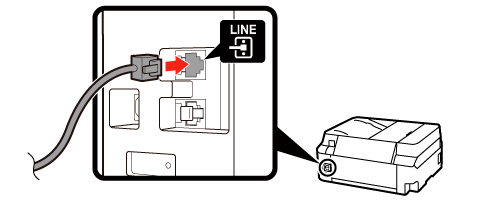
-
For users in the UK:
If the connector of the external device cannot be connected to the jack on the machine, you will need to purchase a B.T. adapter to connect as follows:
Attach the B.T. adapter to the phone cord connecting the external device, and then connect the B.T. adapter to the external device jack.
-
-
Connect the other end of the phone cord to the wall jack.
<Connection example>
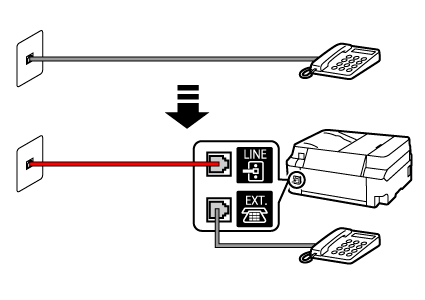
-
Press the OK button.
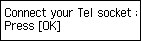
-
Remove the cap from the printer's jack (labeled
 on the back), and then connect the printer and the telephone with a phone cord.
on the back), and then connect the printer and the telephone with a phone cord.
-
Press the OK button.
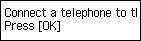
-
Press the OK button to perform a connection test for checking if the phone cord is connected correctly.
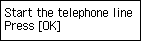
If the phone cord is connected correctly, the Use of TEL line screen appears.
If none of the above measures solve the problem, the printer may be defective, or the problem may be caused by some other reason.
As we need to check the detailed status, please contact the service center.
-
Select FAX only, and then press the OK button.
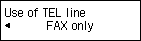
-
Press the OK button.
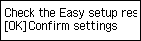
-
Check the specified settings, and then press the OK button.
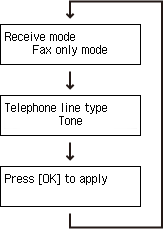
-
Check if you hear beeps/boops (signal tones) when you dial from your telephone.
If you do not hear signal tones, set pulse dialing.
The phone line connection is completed.
Next, set the sender information and the date and time. Go to the next page.

