Manual connect -WPA/WPA2/WPA3-
-
Tap the input area.
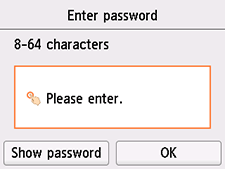
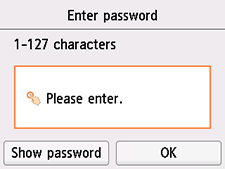
-
Enter the password. Text entry is case-sensitive.
For how to enter characters and how to change the character type, see "Entering Numbers, Letters, and Symbols" (appears in a new window).
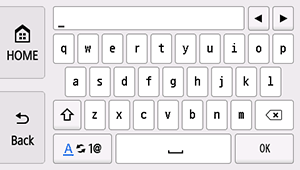
If you don't know the password for your wireless router, see the wireless router manual or contact its manufacturer.
-
Tap OK.
-
Tap OK.
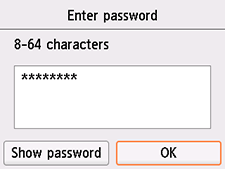
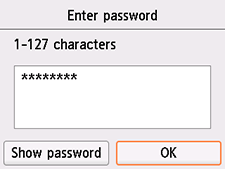
-
When the following screen appears, tap OK.
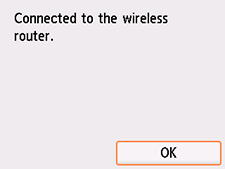
If a different screen appears, see "Troubleshooting."
-
Select
 (HOME).
(HOME).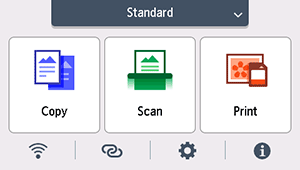
The network connection setup is now complete.
Once connection is complete,
 appears at the lower left of the screen.
appears at the lower left of the screen.
If performing setup without using computer, smartphone, etc.:
-
Download and install software.
After installing the software, start the software, and then follow the on-screen instructions to proceed with setup.
If performing setup using computer, smartphone, etc.:
-
After checking the following, click the close button on the Web browser to close this guide.
Windows
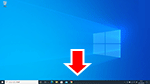
In the taskbar, click the application software you have been using for setup, and then follow the on-screen instructions to proceed with setup.
macOS
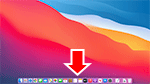
Click
 in the Dock, and then follow the on-screen instructions to proceed with setup.
in the Dock, and then follow the on-screen instructions to proceed with setup.Smartphone/tablet
Return to the app you have been using for setup on the smartphone, and then follow the on-screen instructions to proceed with setup.

