Easy wireless connect
-
Select
 (HOME).
(HOME).HOME screen is displayed.
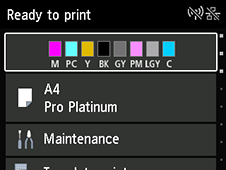
 Note
Note-
If a screen other than the HOME screen is displayed, please check the following.
-
If the following screen is displayed
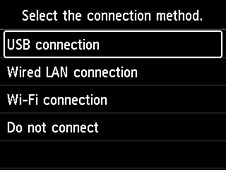
Select Do not connect, follow the on-screen instructions to complete the setup, and then proceed to the step 2.
-
If the other screen is displayed
Select Stop
 , and then select HOME
, and then select HOME  .
.
If the HOME screen is still not displayed, use the close button to exit your current application software, and then perform the setup again.
The initial screen for printer setup appears via the model selection screen.
-
-
-
Select LAN settings with printer's

 buttons (A) and press OK button.
buttons (A) and press OK button.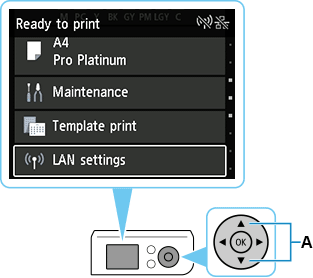
-
Select Wi-Fi and press the OK button.
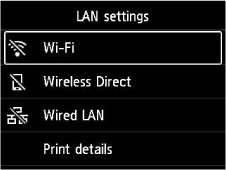
-
Select Settings and press OK button.
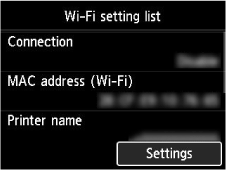
-
Select Wi-Fi setup and press OK button.
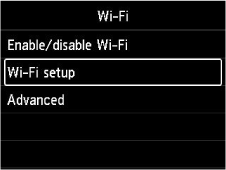
-
Select Easy wireless connect and press OK button.
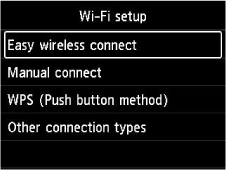
-
Press OK button.
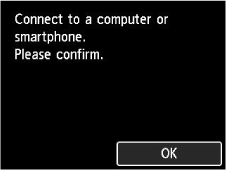
-
Once connection preparation is complete, the following screen appears on the printer.
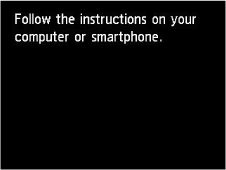
If an error appears, select "Other connection types" and follow the on-screen instructions.
-
Proceed with the setup as follows according to your environment.
