Changing the Connection Mode
You can switch the connection mode or change the SSID and other settings on the printer.
Setup is required when connecting to the printer for the first time. Return to the application screen and set up the printer.
-
Press the Setup button (A) on the printer.
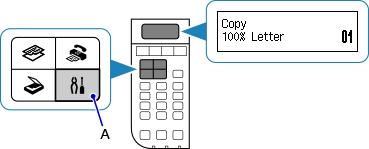
-
Use the
 or
or  button (B) to select Device settings, then press the OK button.
button (B) to select Device settings, then press the OK button.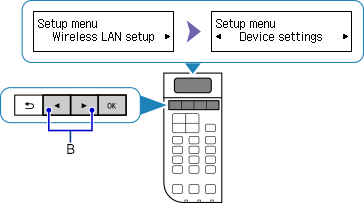
-
Select LAN settings, then press the OK button.
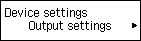

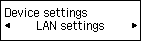
-
Select Change LAN, then press the OK button.
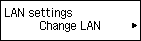
-
Select the connection mode you want to use, then press the OK button and proceed with the setup.
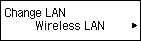
When Wireless LAN is Set
Press the Setup button, then select Wireless LAN setup, and then press the OK button.
The printer will automatically search for compatible wireless routers.
Select a wireless connection setup method in the Wireless LAN setup screen.
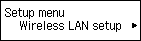
When the screen below appears, press the Stop button.
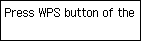
After connecting the printer to a wireless router, you need to connect your device (such as a smartphone) to the wireless router in the Wi-Fi settings screen on the device.
When Access point mode is Set
You can change the password (network key) set to the printer that is in access point mode.

