Wired Connection
Before Starting Wired Connection Setup
-
Make sure that the printer is turned on.
If the power is on, the POWER lamp (A) will be lit.
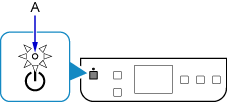
(Appears in a new window)
If the printer is performing cleaning, print head alignment, or other processes
Wait for the process to finish, before starting setup.
-
You will need an Ethernet cable (sold separately).
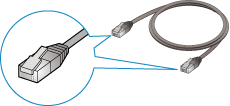
-
Remove the Cap (B) from the port located on the left side at the back of the printer.
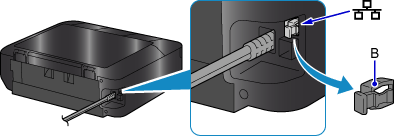
-
Connect the printer and a network device (router, etc.) with an Ethernet cable (C).
Do not connect to any other port.
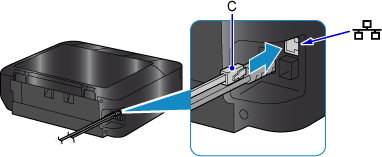
-
If the HOME button (D) on the printer is lit, touch the HOME button.
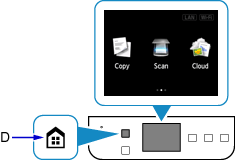
-
Tap the upper right (E) of the screen.
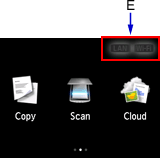
-
Tap Activate wired LAN.
When connection is complete, LAN appears at the upper right of the screen.
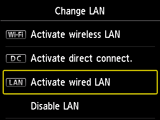

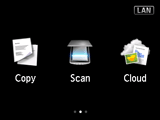
The network connection setup is now complete.


