
- MG5500 series
Troubleshooting -Advanced setup-
Select an applicable item.
"Multiple access points with the same name exist." is Displayed
The message appears when multiple access points with the same name are found.
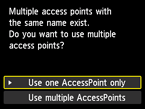
When you have only one access point
Select Use one AccessPoint only, then press the OK button.
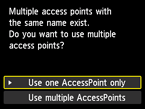
Select the MAC address of the target access point on the displayed screen, then press the OK button.
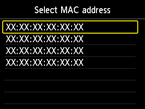
For details on how to check the MAC address of the access point, refer to the manual supplied with the access point or contact its manufacturer.
When using multiple access points
Select Use multiple AccessPoints, then press the OK button.
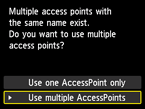
"The directly entered access point was not detected." is Displayed
- Is the network device (router, etc.) turned on? If the network device is already turned on, turn it off, then turn it back on.
After checking the above points, press the OK button to make sure that the entered access point name/network name (SSID) is correct, then press the left Function button (A) again.
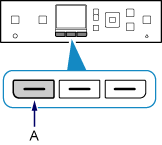
If the access point is still not detected
- Is the entered access point name/network name (SSID) correct?
- Are the device (such as a smartphone) and network device configured?
- Are the access point and printer installed in an open space where wireless communications are possible?
- Is the access point operating in IEEE802.11n (2.4 GHz), IEEE802.11g or IEEE802.11b?
After checking the above points, press the OK button to make sure that the entered access point name/network name (SSID) is correct, then press the left Function button again.
If the access point is still not detected
If SSID broadcast (connection via "ANY" SSID, etc.) is disabled or the stealth mode is enabled on the access point, enable SSID broadcast (connection via "ANY" SSID, etc.) or disable the stealth mode, then press the left Function button on the printer to search for the access point again.
If the access point is still not detected
If "WPA/WPA2 Enterprise" is set as the security protocol (encryption standard) on the access point, change the security protocol (encryption standard) and configure wireless connection settings again. "WPA/WPA2 Enterprise" is not supported on this printer.
For details on how to change the security protocol (encryption standard) for the access point, refer to the manual supplied with the access point or contact its manufacturer.

