Connection Using WPS (PIN code)
-
Hold down the Stop button (A) on the printer until the Alarm lamp (B) flashes 15 times, then release the Stop button after the fifteenth flash.
The wireless connection setting information including the PIN code will be printed.
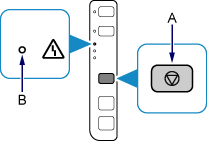
-
Hold down the Stop button on the printer until the Alarm lamp flashes 16 times, then release the Stop button after the sixteenth flash.
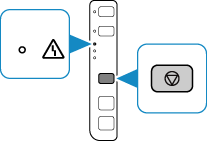
-
Follow the on-screen instructions on the device (such as a smartphone) to set the WPS PIN CODE described on the printed Network Configuration Page to the access point.
-
Make sure that the Wi-Fi lamp (C) on the printer is lit.
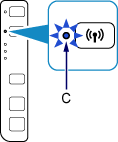
If the Alarm lamp lights up, refer to "Troubleshooting."
The network connection setup is now complete.


