Easy wireless connect
-
Check the screen displayed on the printer.
If the following screen is displayed, proceed to the next step.
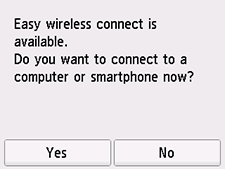
If the following screen is displayed, tap
 (Wireless connect), and then proceed to the next step.
(Wireless connect), and then proceed to the next step.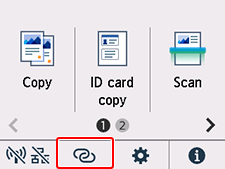
 Note
Note- If the administrator mode or screen lock is enabled, the setting screen may not appear for standard users. Ask your network administrator for the setup.
-
Tap Yes.
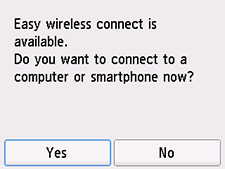
-
Once connection preparation is complete, the following screen appears on the printer.
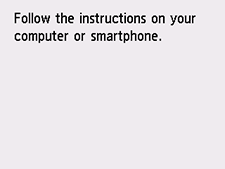
-
After checking the following, click the close button on the Web browser to close this guide.
Windows
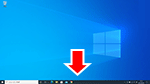
Click
 in the taskbar, follow the on-screen instructions to proceed with setup.
in the taskbar, follow the on-screen instructions to proceed with setup.macOS

Click
 in the Dock, and then follow the on-screen instructions to proceed with setup.
in the Dock, and then follow the on-screen instructions to proceed with setup.Smartphone/tablet
Return to the app you have been using for setup on the smartphone, and then follow the on-screen instructions to proceed with setup.

