WPS (PIN Code) Connection
-
Tap Other connection types.
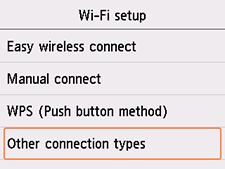
-
Tap WPS (PIN code method).
-
Follow the on-screen instructions on a computer to set a PIN code on the wireless router.
-
When the following screen appears, tap OK.
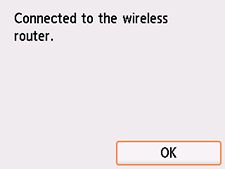
If a different screen appears, see "Troubleshooting."
-
Select
 (HOME).
(HOME).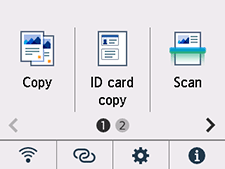
The network connection setup is now complete.
Once connection is complete,
 appears at the lower left of the screen.
appears at the lower left of the screen. -
After checking the following, click the close button on the Web browser to close this guide.
Windows
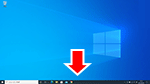
Click
 in the taskbar, follow the on-screen instructions to proceed with setup.
in the taskbar, follow the on-screen instructions to proceed with setup.macOS

Click
 in the Dock, and then follow the on-screen instructions to proceed with setup.
in the Dock, and then follow the on-screen instructions to proceed with setup.Smartphone/tablet
Return to the app you have been using for setup on the smartphone, and then follow the on-screen instructions to proceed with setup.

