Troubleshooting -Manual connect (adv.)-
 "No router with that name detected <See manual>" Appears
"No router with that name detected <See manual>" Appears

-
Check1 Is the wireless router turned on?
If it is already turned on, turn it off, and then turn it back on.
Do not proceed to the next screen of this guide until the power is turned on. The connection to the wireless router will be temporarily disabled.
Check the above and press the OK button.
After that, return to the previous page, enter the correct network name (SSID) in the printer screen, and then press the OK button.
-
Check2 Are the wireless router and printer installed in an open space where wireless communication is possible?
-
Check3 Check your wireless router's network name (SSID), including case sensitivity.
Network names (SSIDs) differ between the 5 GHz and 2.4 GHz frequencies.
Write down or take note of the network name (SSID) described on the wireless router, and then check the name, including case sensitivity.
Check the above and press the OK button.
After that, return to the previous page, enter the correct network name (SSID) in the printer screen, and then press the OK button.
If the wireless router is still not detected
-
Check4 Use Wi-Fi Connection Assistant to resolve the problem.
Diagnose and repair the network connection using Wi-Fi Connection Assistant.
You can download Wi-Fi Connection Assistant from the following link and install it on your computer.
For instructions on starting up Wi-Fi Connection Assistant, see the following.
Windows
macOS
When repair is complete, complete the following on your operating system, and then click the close button on the Web browser to close this guide.
If performing setup with software, return to the software and proceed with the installation.
Windows
Click
 in the taskbar at the bottom of the computer screen (
in the taskbar at the bottom of the computer screen (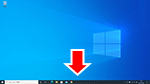 ), and then follow the on-screen instructions to proceed with setup.
), and then follow the on-screen instructions to proceed with setup.macOS
Click
 in the Dock at the bottom of the computer screen (
in the Dock at the bottom of the computer screen (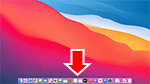 ), and then follow the on-screen instructions to proceed with setup.
), and then follow the on-screen instructions to proceed with setup. -
Check5 Check the wireless router's security protocol (encryption method) settings.
If it is set to "IEEE802.1X/EAP (WPA/WPA2 Enterprise)," contact your network administrator.

