WPS (PIN Code) Connection
-
Load three or more sheets of A4 or Letter size plain paper.
-
Press and hold
 (Paper Select) on the printer.
(Paper Select) on the printer.The Network Configuration Page including a PIN code will be printed.
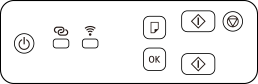
-
Press and hold
 (Stop), and then release it after
(Stop), and then release it after  (Alarm lamp) flashes 14 times.
(Alarm lamp) flashes 14 times.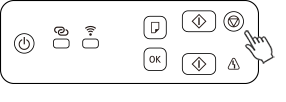
-
Press
 (Color).
(Color). -
Connect to the wireless router from the Web browser or the application software.
Follow the on-screen instructions to set the WPS PIN CODE on the printed Network Configuration Page to the wireless router.Once connection to the wireless router is complete, the
 (Wi-Fi) lamp lights up.
(Wi-Fi) lamp lights up.If
 (Alarm lamp) lights up, see Troubleshooting.
(Alarm lamp) lights up, see Troubleshooting.The network connection setup is now complete.
If performing setup without using computer, smartphone, etc.:
-
Download and install software.
After installing the software, start the software, and then follow the on-screen instructions to proceed with setup.
If performing setup using computer, smartphone, etc.:
-
After checking the following, click the close button on the Web browser to close this guide.
Windows
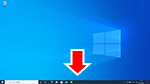
Click
 or
or  in the taskbar, and then follow the on-screen instructions to proceed with setup.
in the taskbar, and then follow the on-screen instructions to proceed with setup.macOS
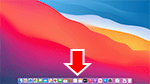
Click
 in the Dock, and then follow the on-screen instructions to proceed with setup.
in the Dock, and then follow the on-screen instructions to proceed with setup.Smartphone/tablet
Return to the
 app on the smartphone, and then follow the on-screen instructions to proceed with setup.
app on the smartphone, and then follow the on-screen instructions to proceed with setup.

