Configuring the Security Policy Settings
Information security settings for the machine can be applied and managed in batch. Have the information security administrator in charge of the security policy apply a security policy to the machine in accordance with the policy of the organization. To configure a security policy, log in to the Remote UI using the administrator password.
-
Check that the printer is turned on.
-
Select Security.
-
Select Security policy.
-
Select Security policy settings.
-
If a security administrator password has not been set, confirm and select OK, then move to Step 7.
-
Enter the security administrator password and select OK.
-
Configure the required fields and select OK.
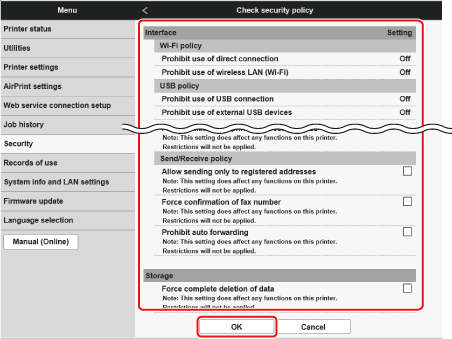
 Note
Note-
For details on settings, refer to Security Policy Setting Items.
 Important
Important-
Changes to settings for items marked with a check mark here will no longer be possible from
 (Setup) or Remote UI.
(Setup) or Remote UI. -
The machine settings that have been changed through application of the security policy settings will not be restored to their previous state simply by removing the check marks. Change the related settings from
 (Setup) or Remote UI.
(Setup) or Remote UI. -
Changes to settings for items marked with a check mark here will no longer be possible from
 (Setup) or Remote UI. When a restricted operation is attempted, a message informing the user that the operation is restricted will be displayed.
(Setup) or Remote UI. When a restricted operation is attempted, a message informing the user that the operation is restricted will be displayed.
-
-
Select OK.
The printer will restart automatically.
Precautions for configuring settings will be displayed. Make sure to read and understand the contents.
 Note
Note
Reflecting Security Policy Settings on Other Machines
The security policy settings on this machine can be imported/exported. Applying the same policy to multiple machines* makes it possible to manage machines throughout an organization under the same settings.
*Available only for Canon printers that support security policy settings
 Note
Note
-
Security policy settings can only be imported when the security administrator password is the same for both the export source and the import destination or if no password has been set for the import destination. When no password has been set for the import destination, the same password as the export source will be set for the import destination.
