Copying Security Policy Settings to Other Printers
Settings can be exported to a computer, then imported to a replacement or other newly installed machine. When using two or more Canon printers*, you can simply export all settings from one machine and import them to the others, eliminating the need to configure each machine separately. To perform this task, log in to the Remote UI using the administrator password.
*Available only for models compatible with Import/Export in the printer settings.
Export Settings
-
Check that the printer is turned on.
-
Select Security.
-
Select Export printer settings.
-
Use Enter password to designate a password for the settings you will export.
- A password is required when importing exported settings. Use half-width alphanumeric characters.
- To verify the password, re-enter the password under Confirm password.
-
Under Select items to export, check Security policy.
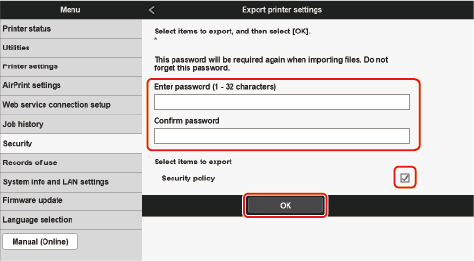
-
Select OK.
-
Follow the instructions on the screen to designate a location to save the settings.
Import Settings
Import the Security Policy settings you exported onto your computer. All previous settings will be overwritten. Note that some settings cannot be imported depending on the model.
 Note
Note
-
Security policy settings can only be imported when the security administrator password is the same for both the export source and the import destination or if no password has been set for the import destination. When no password has been set for the import destination, the same password as the export source will be set for the import destination.
-
Check that the printer is turned on.
-
Select Security.
-
Select Import printer settings.
-
Select
 to choose a file to import.
to choose a file to import. -
Enter the password.
Enter the password you entered when exporting the settings.
-
Under Select items to import, check Security policy.
The settings in the selected file will be imported onto your machine.
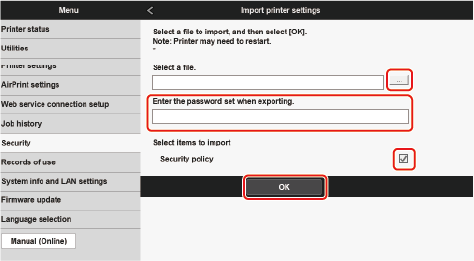
-
Select OK.
The printer will restart automatically if the settings have been imported normally.
