Changing/Setting the Administrator Password with Remote UI
 Note
Note
-
The administrator password can only be changed while logged on in administrator mode.
Remote UI
-
Start Remote UI.
-
Select Security.
-
Select Administrator password setting.
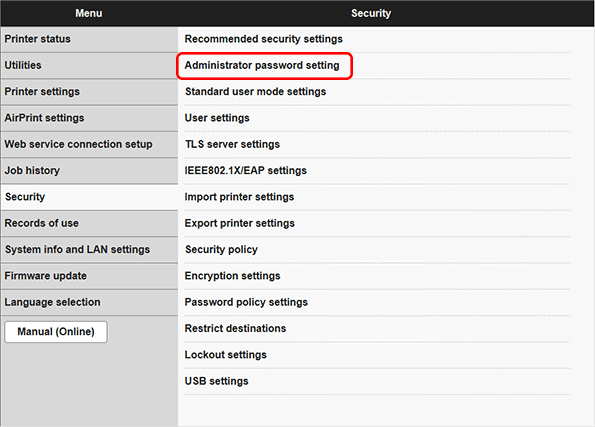
-
Select Change administrator password.
-
Select the range of coverage for the administrator password, and select OK.
Remote UI and other tools
The administrator password is required when changing settings using Remote UI or some software.
Operation panel/Remote UI/other tools
The administrator password is required when changing settings using the printer's operation panel, Remote UI, or some software.
-
Follow the onscreen instructions, enter the password and select OK.
-
When the completion message is displayed, select OK.
 Note
Note-
In models where the security policy can be set, after setting the administrator password, you can set the security policy administrator password. Set this if administrators and security administrators will operate separately. If the security policy administrator password is not set, the administrator also serves as the security administrator.
The security administrator password can be entered in Security > Security policy > Security admin pwd settings.
-
