Scanning Both Sides of Each Document at One Time
Scan both sides of each document at one time using the ADF (Auto Document Feeder).
 Important
Important
- Depending on your model, you cannot scan both sides of each document at one time using the ADF.
 Note
Note
- To scan multiple documents at one time from the ADF, scan via Auto, Document, Custom, Driver, OCR, or E-mail.
- The screens for scanning documents are used as examples in the following descriptions.
-
Place the documents on the ADF.
-
Click Settings....
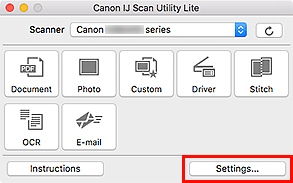
The Settings dialog appears.
-
Click Document Scan.
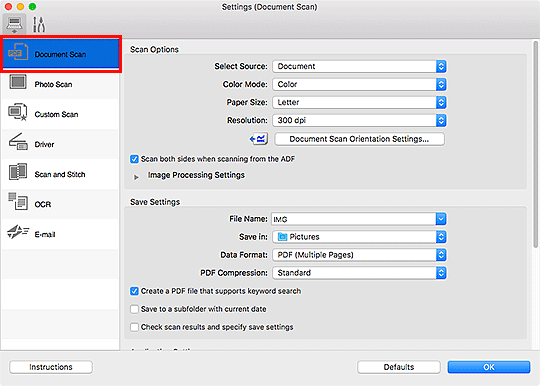
-
Select Document (ADF) for Select Source, and then select the Scan both sides when scanning from the ADF checkbox.
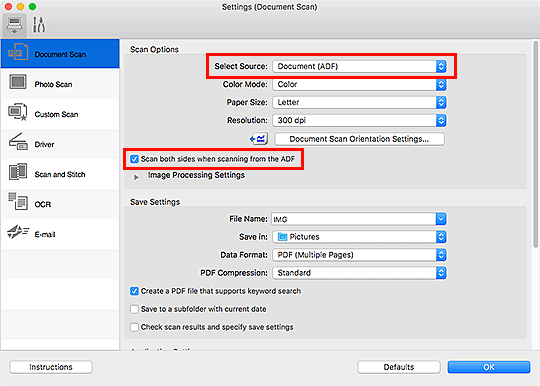
-
Set the color mode, document size, and scanning resolution as required.
Click Document Scan Orientation Settings... to specify the orientation of the documents to be scanned. In the displayed dialog, you can specify the Orientation and Binding Side.
 Note
Note- Once settings are made in the Settings dialog, the same settings can be used for scanning from the next time.
- In the Settings dialog, specify image processing settings such as slant correction, set where to save the scanned images, and more, as needed.
When setting is completed, click OK.
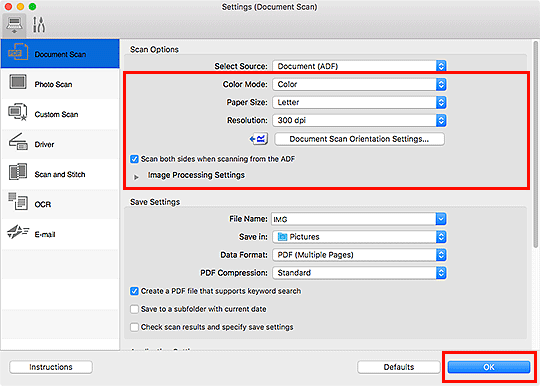
The IJ Scan Utility Lite main screen appears.
 Important
Important- When scanning from the ADF, documents may be scanned at a paper size different from the size specified in Paper Size.
 Note
Note-
Refer to the following pages for details on the setting items in the Settings dialog.
-
Click Document.
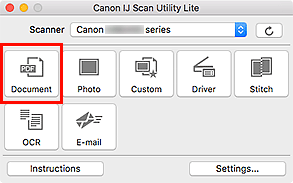
Both sides of the documents are scanned automatically.
 Note
Note
- To cancel the scan, click Cancel.

