Sending Scanned Images via E-mail
You can send scanned images via e-mail easily by simply clicking E-mail in the IJ Scan Utility Lite main screen.
 Note
Note
- You can also send scanned images via e-mail from Document, Photo, Custom, or Driver.
-
Click Settings..., then set the item type, resolution, etc. in the Settings (E-mail) dialog, and then select an e-mail client.
When setting is completed, click OK.
-
Place the item on the platen.
Place the item face-down on the platen and align an upper corner of the item with the corner at the arrow (alignment mark) of the platen.
-
Click E-mail.
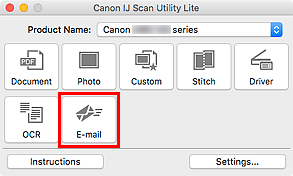
Scanning starts.
When scanning is completed, the specified e-mail client starts and the images will be attached to a new message.
 Note
Note- To cancel the scan, click Cancel.
- The scanned images are saved according to the settings made in the Settings dialog.
- If the Check scan results and specify save settings checkbox is selected in the Settings dialog, the Save Settings dialog appears. After you set the save options and click OK, the scanned images are saved and automatically attached to a new message of the specified e-mail client.
-
Specify the recipient, enter the subject and message, then send e-mail.
Refer to the manual of your e-mail client for e-mail settings.

