Password Security Settings Dialog Box
The Password Security Settings dialog box appears when the Set up password security checkbox is selected in the Save dialog box (PDF edit screen).
Set passwords for opening or printing/editing PDF files.
 Important
Important
- You will not be able to open or edit the PDF file if you forget the password. It is recommended that you write down the passwords and keep them in a safe place for future reference.
- Password-protected PDF files cannot be opened in applications that do not support security settings for PDF files.
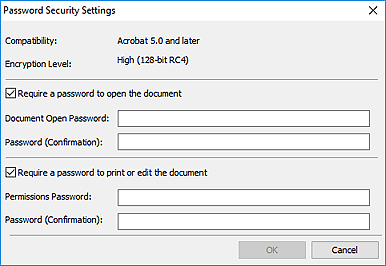
- Require a password to open the document
-
You can specify whether to require a password to open the PDF file. Select this checkbox to enter characters in Document Open Password.
- Document Open Password
- Enter a password for opening the PDF file.
- Password (Confirmation)
- Enter the password set in Document Open Password.
- Require a password to print or edit the document
-
You can specify whether to require a password to print or edit the PDF file. Select this checkbox to enter characters in Permissions Password.
- Permissions Password
- Enter a password for printing or editing the PDF files.
- Password (Confirmation)
- Enter the password set in Permissions Password.
 Important
Important- Enter a password of up to 32 characters using single-byte letters, numbers, and/or symbols (!"#$%&'()*+,-./:;<=>?@[\]^_`{|}~). Passwords are case sensitive.
- To set both Document Open Password and Permissions Password, select both checkboxes and specify a different password for each.
- OK
- OK can be clicked after entering Document Open Password and Password (Confirmation), or Permissions Password and Password (Confirmation). Click OK to set the password(s) and return to the Save dialog box (PDF edit screen).
- Cancel
- Click Cancel to return to the Save dialog box (PDF edit screen).

