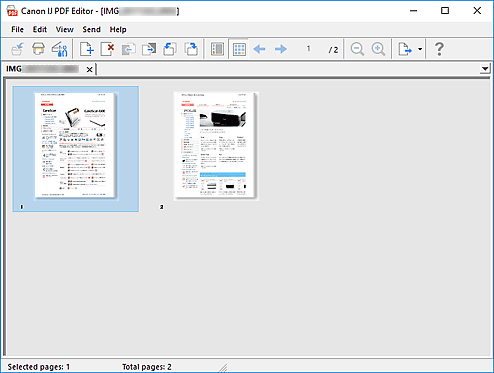PDF Edit Screen
You can create PDF files by scanning items placed on the platen. Add, delete, rearrange pages, or make other edits in the created PDF files.
Open IJ PDF Editor, an application for creating/printing PDF files, by one of the following operations.
- Click PDF Editor in the IJ Scan Utility main screen
- Select Canon IJ PDF Editor for Open with an application in the Settings (Document Scan) dialog box, and then scan by clicking Document in the IJ Scan Utility main screen
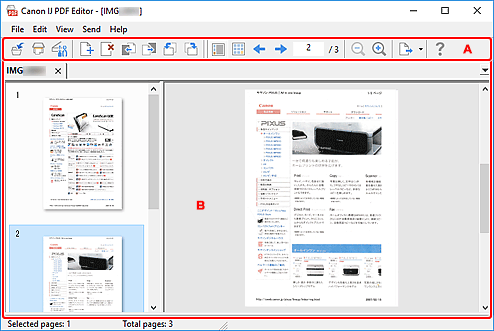
A: Toolbar
 (Save)
(Save)-
Overwrites the displayed PDF file. An existing PDF file can be overwritten once it is edited.
 Note
Note-
You can also name and save the PDF file in the Save dialog box (PDF edit screen) by selecting Save As... in the File menu.
-
 (Scan)
(Scan)- Starts scanning.
 (Settings)
(Settings)- Displays the Settings dialog box of IJ Scan Utility for specifying how to respond when scanning.
 (Add Page)
(Add Page)- Displays the Open dialog box; select the image or PDF file you want to add, and then click Open to add a page to the end.
 (Delete Page)
(Delete Page)- Deletes the selected page(s).
 (Move Up)
(Move Up)- Moves the selected page up one page.
 (Move Down)
(Move Down)- Moves the selected page down one page.
 (Rotate Left 90°)
(Rotate Left 90°)- Rotates the selected page 90 degrees counter-clockwise.
 (Rotate Right 90°)
(Rotate Right 90°)- Rotates the selected page 90 degrees clockwise.
 (Page View)
(Page View)- Switches to Page view and displays the page thumbnails and a preview image.
 (Thumbnail View)
(Thumbnail View)- Switches to Thumbnail view and displays a list of thumbnails of all pages in the PDF file.
 (Previous Page)
(Previous Page)- Displays the page immediately before the displayed page.
 (Next Page)
(Next Page)- Displays the page immediately after the displayed page.
 (Specified Page)
(Specified Page)- Enter a page number to display the specified page.
 (Reduce)
(Reduce)- Reduces the display size of the preview image displayed in Page view.
 (Enlarge)
(Enlarge)- Enlarges the display size of the preview image displayed in Page view.
 (Send)
(Send)-
- Open in PDF Viewer
- Open the saved PDF file in a PDF viewer.
- Display Save Location
- Displays the folder in which the PDF file is saved.
 (Instructions)
(Instructions)- Opens this guide.
B: Thumbnails Area
Displays the thumbnails of pages.
Change the page order via drag-and-drop.
From the Toolbar, switch between Page view and Thumbnail view.
 Note
Note
-
The following operations are available from the Edit menu.
-
Undo
Undoes the last operation.
-
Select All
Selects all the pages displayed in the Thumbnails area.
-
Select Odd Pages
Selects odd-numbered pages displayed in the Thumbnails area.
-
Select Even Pages
Selects even-numbered pages displayed in the Thumbnails area.
-
Page view:
The preview of the thumbnail selected on the left side appears on the right side.
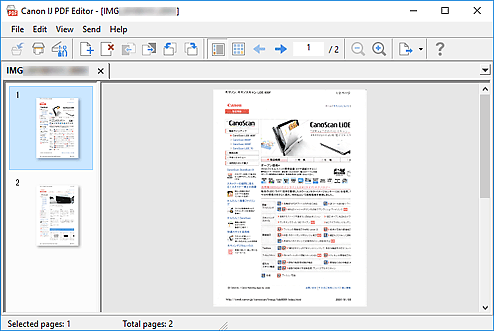
Thumbnail view:
Thumbnails appear in the page order from the top left.