Making the Device Functions Usable
When installing a driver with a network connection, normally, information about options installed in the device is retrieved and functions associated with the driver are set so that they can be used. When the functions of the device cannot be used, or when an option is added, the device information must be reacquired and the option structure manually set.
Prerequisites
Settings at the device
Enable [Use WSD Browsing] at the device. If you are using a device that does not support this function, enable [Acquire Printer Mngt. Info. from Host].
For details, refer to the manual of the device.
When starting the computer, log on as a member of Administrators.
Procedures
1.
Display [Devices and Printers] from the [Control Panel] of Windows.
2.
Right-click the icon of the device you are going to set → select [Printing preferences].
If you are using a touch panel, press and hold the icon of the device you want to set → tap [Printing preferences] in the pop-up menu.
3.
Display the [Support/Device] sheet.
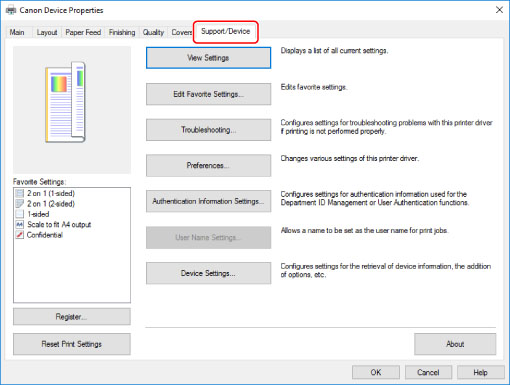
 NOTE
NOTEIf the Windows standard print settings screen, which does not have a [Support/Device] sheet, is displayed, there could be a problem with the environment, settings, or installation state of the driver. Refer to the subsequent troubleshooting to enable the print settings screen of the driver to be displayed.
4.
Click [Device Settings].
When you click [Device Settings], after a confirmation screen asking whether you want to save the settings is displayed, the print settings screen closes.
5.
Display the [Device Settings] sheet.
6.
If necessary, set whether the IP address of the device is to be automatically detected or manually specified in [IP Address Settings] at the bottom of the screen.
7.
Click [Retrieve Device Information].
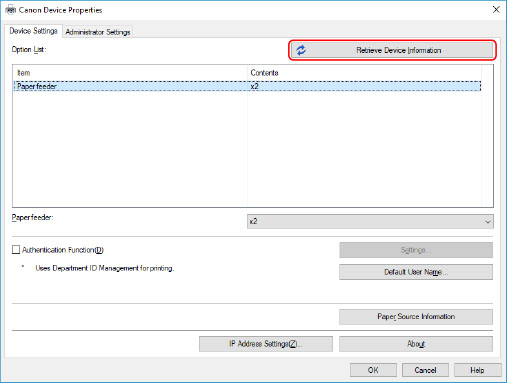
8.
When the message "Do you want to retrieve the device information?" is displayed, click [Yes].
If the information is retrieved, the option structure is set automatically. Check the settings.
If the information is not retrieved, set the options manually. Select the options attached to the device.
9.
Click [OK].
 NOTE
NOTEWhen installing a driver by discovering the corresponding device on a network, some of the device information may not be obtainable if WSD communication is disabled. If this is the case, you can correctly acquire device information by performing the above procedure.
In any of the following cases, some of the device information may not be obtainable. If this is the case, set the options manually.
When the device is connected by USB
When installing the driver by specifying a standard TCP/IP port
When using a device or port that cannot acquire device information