Printing Page Numbers in the Same Position on the Front and Back of Each Page
When performing booklet printing and two-sided printing, you can print page numbers so that they are in the same position on both the front and back of each page. For example, if you specify the side opposite the gutter, the page number is attached as in a paperback book.
If you specify the print position of the page number as lower right, the printed result if you enable this function will be as follows.
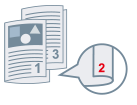 |
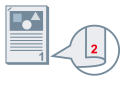 |
|
|
With booklet printing
|
With two-sided printing
|
Here, the procedure where this function is used with booklet printing is explained.
1.
Display the [Layout] sheet.
2.
Select [Booklet Printing].
You can also set [Booklet Printing] in the [Main] sheet.
 NOTE
NOTEWhere this function is used with two-sided printing, set [2-Sided Printing] in the [Main] sheet.
3.
Click [Header/Footer].
4.
In the [Header/Footer Settings] dialog box, display [Print Information] sheet.
5.
Select the print position for page numbers in [Output Sheets] > [Page Number].
6.
Select [Output Sheets] > [Print so that the position overlaps on the front and back sides of the paper].
7.
Click [OK].