Configuring SMB
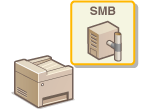 |
|
Server Message Block (SMB) is a protocol for sharing resources, such as files and printers, with more than one device in a network. The machine uses SMB to store scanned documents into a shared folder. Depending on your network, you may have to set the computer name and workgroup name.
|
Check the version of the machine’s firmware Main Controller. Checking the Firmware Version
Configuring SMB: Firmware Main Controller Version: Ver. 05.49 or Earlier
NetBIOS Name
In a Windows network that uses NetBIOS, NetBIOS names are used for identifying network-connected computers as well as for file sharing and other network services. Most computers use the computer name as the NetBIOS name.
Workgroup Name
Workgroup name is a name for grouping multiple computers so that basic network functions, such as file sharing, become available in a Windows network. Specify the workgroup name to identify the group that the machine belongs to.
 |
|
For more information about the basic operations to be performed when setting the machine from the Remote UI, see Setting Up Menu Options from Remote UI.
|
1
Start the Remote UI and log in to System Manager Mode. Starting Remote UI
2
Click [Settings/Registration] on the Portal page. Remote UI Screen
3
Select [Network Settings]  [SMB Settings].
[SMB Settings].
 [SMB Settings].
[SMB Settings].4
Click [Edit].
5
Specify the required settings.
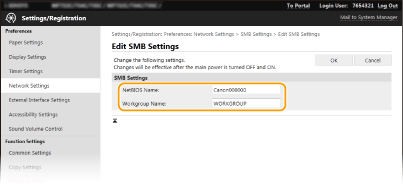
[NetBIOS Name]
Enter alphanumeric characters for the NetBIOS name of the machine.
Enter alphanumeric characters for the NetBIOS name of the machine.
[Workgroup Name]
Enter alphanumeric characters for the name of the workgroup that the machine belongs to.
Enter alphanumeric characters for the name of the workgroup that the machine belongs to.

NetBIOS names or workgroup names that start with an asterisk (*) cannot be registered to a WINS server.
6
Click [OK].
7
Restart the machine.
Turn OFF the machine, wait for at least 10 seconds, and turn it back ON.
Configuring SMB: Firmware Main Controller Version: Ver. 05.50 or Later
Computer Name
In a Windows network that uses computer names, computer names (NetBIOS names) are used for identifying network-connected computers as well as for file sharing and other network services.
Workgroup Name
Workgroup name is a name for grouping multiple computers so that basic network functions, such as file sharing, become available in a Windows network. Specify the workgroup name to identify the group that the machine belongs to.
 |
|
For more information about the basic operations to be performed when setting the machine from the Remote UI, see Setting Up Menu Options from Remote UI.
|
1
Start the Remote UI and log in to System Manager Mode. Starting Remote UI
2
Click [Settings/Registration] on the Portal page. Remote UI Screen
3
Select [Network Settings]  [Computer Name/Workgroup Name Settings].
[Computer Name/Workgroup Name Settings].
 [Computer Name/Workgroup Name Settings].
[Computer Name/Workgroup Name Settings].4
Click [Edit].
5
Specify the required settings.
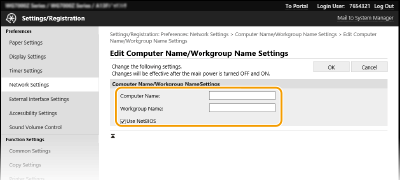
[Computer Name]
Enter alphanumeric characters for the computer name of the machine.
Enter alphanumeric characters for the computer name of the machine.
[Workgroup Name]
Enter alphanumeric characters for the name of the workgroup that the machine belongs to.
Enter alphanumeric characters for the name of the workgroup that the machine belongs to.
[Use NetBIOS]
Select the check box for communication using NetBIOS. If not using NetBIOS, clear the check box.
Select the check box for communication using NetBIOS. If not using NetBIOS, clear the check box.

Computer names (NetBIOS names) or workgroup names that start with an asterisk (*) cannot be registered to a WINS server.
Select the check box of [Use NetBIOS] when using WINS. Configuring WINS
6
Click [OK].
7
Select [Network Settings]  [SMB Client Settings].
[SMB Client Settings].
 [SMB Client Settings].
[SMB Client Settings].8
Click [Edit].
9
Configure the required settings.
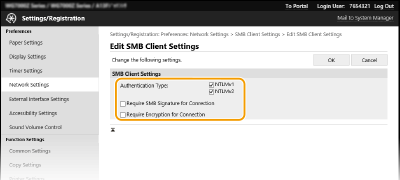
[Authentication Type]
Specify the authentication protocol version. Select either [NTLMv1] or [NTLMv2], according to the SMB server being connected to. You can also select both.
Specify the authentication protocol version. Select either [NTLMv1] or [NTLMv2], according to the SMB server being connected to. You can also select both.
[Require SMB Signature for Connection]
To request an SMB packet signature when connecting to an SMB server, select the check box.
To request an SMB packet signature when connecting to an SMB server, select the check box.
[Require Encryption for Connection]
To request a connection with SMB v3.0 encrypted communication when connecting to an SMB server, select the check box.
To request a connection with SMB v3.0 encrypted communication when connecting to an SMB server, select the check box.
10
Click [OK].
11
Select [Network Settings]  [Specified SMB Client Versions].
[Specified SMB Client Versions].
 [Specified SMB Client Versions].
[Specified SMB Client Versions].12
Click [Edit].
13
Select the SMB version to use with the SMB client.
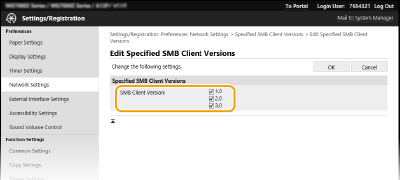
14
Click [OK].
15
Restart the machine.
Turn OFF the machine, wait for at least 10 seconds, and turn it back ON.
 |
|
When [Require Encryption for Connection] is enabled, the machine can only connect to SMB servers that support SMB v3.0 encrypted communication. Even if [1.0] and [2.0] are selected for [Specified SMB Client Versions], if [3.0] is not selected, the machine cannot connect to SMB servers that do not support SMB v3.0 encrypted communication.
Use the same version of SMB with the SMB server and SMB client. SMB cannot be used if the versions differ.
|