
Checking the Status and Logs
 |
|
A file name of a document may not be displayed in full. The printed application name may be added to the file name.
|
Checking Current Status of Print Documents
The list of the documents currently printing or waiting to be printed is displayed.
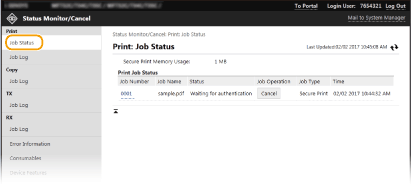
You can delete a document job by clicking [Cancel].
 |
|
Regardless of the Department ID Management setting, all the print documents currently printing and waiting to be printed will be listed.
If you entered your user name when you logged on in General User Mode, your user name will only be displayed on the documents that you printed.
Click [Job Number] on the paused documents and secure documents to display detailed information. You can check the user name and the page count of the printed document.
|
Checking History of Documents
The history of print, copy, sending faxes/e-mails (TX), or receiving faxes (RX) is displayed.
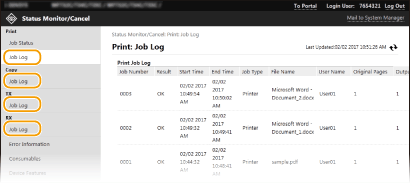
Checking Error Information
When an error occurs, this page will be displayed by clicking the message displayed under [Error Information] on the Portal page (main page). Remote UI Screen
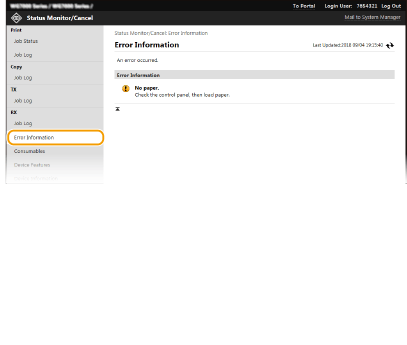
Checking Consumables
Paper size and paper type for the paper source, ink tank model number, etc. are displayed. You can also click [Check Consumables Details] in the Portal page (main page) to display this page (Remote UI Screen).
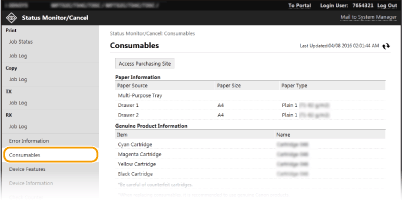
Checking Device Specifications
The maximum print speed and machine features are displayed.
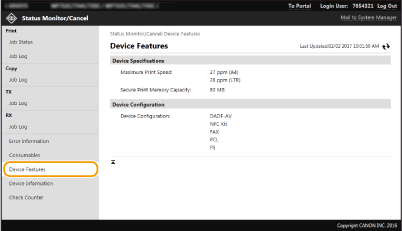
Checking System Manager Information
Information about the machine and the system manager is displayed. The device name and other system manager information displayed here correspond to the settings in [System Manager Information] on the [User Management] page or in [Device Information Settings] on the [Device Management] page.
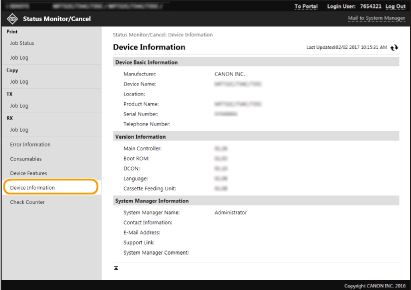
Checking Print Head Status
You can check the usage of the print head and other logs.
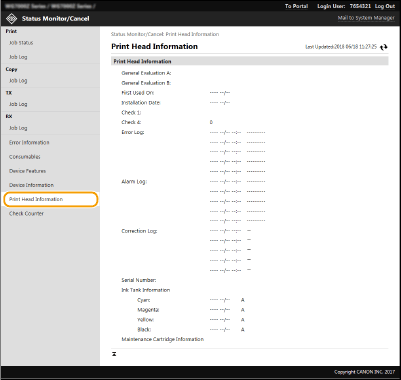
Checking Print Total Counter
The total number of pages that have been printed by the copy, print, and fax functions is displayed.
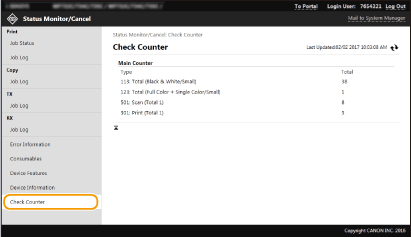
 [Status Monitor/Cancel]
[Status Monitor/Cancel]