Main Screen (MB series / iB series / GX series)
You can start software or open manuals.
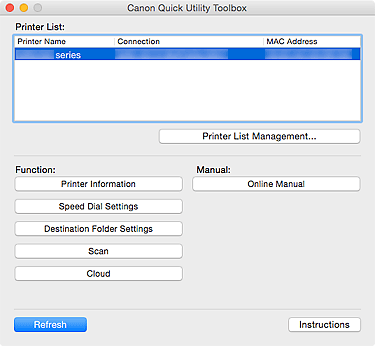
- Printer List
-
Printers added from Add Printer... in the Printer Management dialog appear.
 Important
Important- Some functions are not available when a printer connected to a single computer is shared in a network environment and used from multiple computers.
- Printer List Management...
-
Click to display the Printer Management dialog for managing (adding, setting, etc.) the printers that appear in Printer List.
- Function
-
Displays the items supported by the printer selected in Printer List and available functions.
- Printer Information
-
Starts a Web browser in which you can check the printer information or use the utility functions.
 Important
Important- To use this function, the printer and computer must be connected over a network.
- This function is not available if the printer is registered with the IPv6 address. Register the printer with the Bonjour name or IPv4 address.
 Note
Note- When an authentication screen appears, you need to enter the user name and password. For details, see Administrator Password.
- Speed Dial Settings
- Starts the Speed Dial Utility with which you can edit the fax/telephone numbers registered to the printer.
- Destination Folder Settings
-
Starts Folder Setting Utility with which you can set a network folder as the destination for images scanned from the operation panel of the printer and for received fax data.
 Important
Important- To use this function, the printer and computer must be connected over a network.
 Note
Note- If a password entry screen appears, enter the administrator password set to the printer, and then click OK. If you are not sure, contact the administrator. For the password, see Administrator Password.
- Scan
- Starts the application with which you can scan photos, documents, etc.
- Cloud
- Starts a Web browser and displays Canon Inkjet Cloud Printing Center. Using the printer's cloud function, you can register/manage applications or check the printer's print status, errors, ink status, etc. from smartphones and tablets.
 Note
Note- Items displayed in Function and the available functions vary depending on the printer selected in Printer List.
- For details on the corresponding software, see the Online Manual displayed by clicking Online Manual.
- Manual
-
- Online Manual
- Opens the manual of the printer selected in Printer List.
- Refresh
- Click this to refresh the displayed contents.
- Instructions
- Opens this guide.

