Main Menu
All functions that can be started from Quick Menu are displayed in this screen. Click a function icon to start the application or open the manual, or access the Canon website.
To display the Main Menu, click ![]() (Open Main Menu) in the Shortcut Menu.
(Open Main Menu) in the Shortcut Menu.
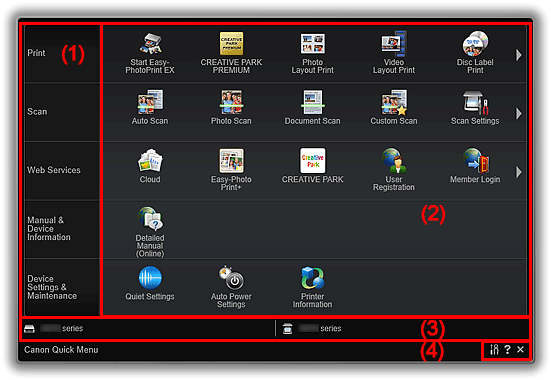
(1) Category Menu Area
A list of functions available on Quick Menu is displayed.
(2) Function Icon Area
Icons and names of functions that can be started from Quick Menu are displayed, sorted by category.
Up to five function icons are displayed per category. When there are six or more function icons, click 
 (Back/Next) to display the hidden function icons.
(Back/Next) to display the hidden function icons.
Point to a function icon to display the function description.
The NEW mark appears when there is new information.
In addition, right-click a function icon to display a menu containing the following commands.
- Start
- Starts the selected application, opens the selected manual, or accesses the Canon website.
- Add to Shortcut Menu
- Adds the selected function to the Shortcut Menu.
(3) Model Name Area
The printer/scanner model name registered in the Preferences dialog box is displayed.
The model name display format varies depending on the registered printer/scanner.
Click to display the Preferences dialog box.
(4) Button Area
 (Preferences Dialog Box)
(Preferences Dialog Box)- Displays the Preferences dialog box.
 (Help)
(Help)- Opens this guide.
 (Close)
(Close)- Closes the Main Menu.

