Shortcut Menu Operations
Add icons for frequently used applications and functions from the Main Menu to the Shortcut Menu to access them with a single click. Icons can be deleted or rearranged as needed.
- Adding Function Icons to Shortcut Menu
- Deleting Function Icons from Shortcut Menu
- Rearranging Function Icons
Adding Function Icons to Shortcut Menu
-
In Shortcut Menu, click
 (Open Main Menu).
(Open Main Menu).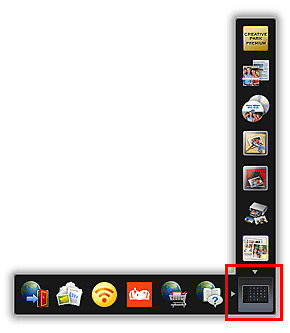
The Main Menu appears.
-
Drag the desired function icon to Icon Bar of Shortcut Menu.
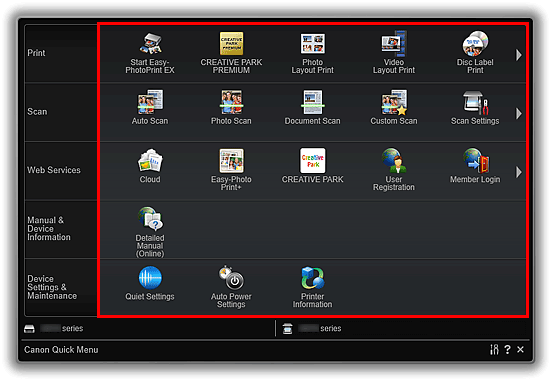
The function icon is added to the Shortcut Menu.
 Note
Note- Up to eight function icons can be saved to each side of the Shortcut Menu.
- Alternatively, add an icon by right-clicking it in the Main Menu and then clicking Add to Shortcut Menu in the displayed menu.
Deleting Function Icons from Shortcut Menu
-
To delete an icon drag it and then drop it outside the Shortcut Menu.
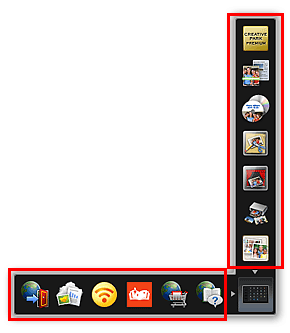
The function icon is deleted from the Shortcut Menu.
 Note
Note- Alternatively, delete an icon by right-clicking it and then clicking Delete from Shortcut Menu in the displayed menu.
 (Open Main Menu) cannot be deleted.
(Open Main Menu) cannot be deleted.
Rearranging Function Icons
-
Drag an icon in the Shortcut Menu, and drop it to the target location.
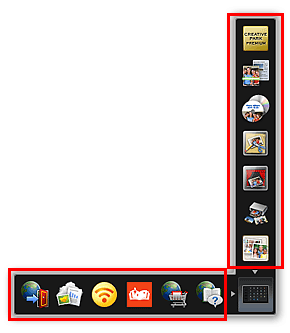
The function icon is moved to the dropped location.

