Shortcut Menu Operations
Add frequently used function icons and useful function icons from the Main Menu to the Shortcut Menu to start the functions with one click. You can delete or rearrange function icons as needed.
- Adding Function Icons to Shortcut Menu
- Deleting Function Icons from Shortcut Menu
- Rearranging the Function Icons
Adding Function Icons to Shortcut Menu
-
In the Shortcut Menu, click
 (Open Main Menu).
(Open Main Menu).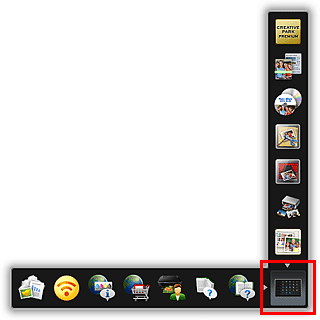
The Main Menu appears.
-
Drag the function icon you want to add and drop it onto the Icon Bar of the Shortcut Menu.
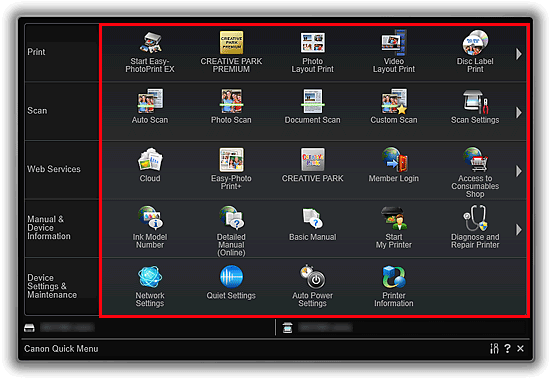
The function icon is added to the Shortcut Menu.
 Note
Note- You can save up to eight function icons to each side of the Shortcut Menu.
- Alternatively, in the Main Menu, right-click the function icon you want to add, then click Add to Shortcut Menu in the displayed menu to add it.
Deleting Function Icons from Shortcut Menu
-
Drag the function icon you want to delete and drop it outside the Shortcut Menu area.
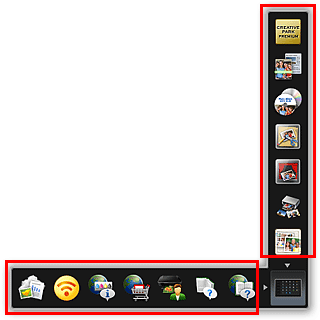
The function icon is deleted from the Shortcut Menu.
 Note
Note- Alternatively, right-click the function icon you want to delete, then select Delete from Shortcut Menu from the displayed menu to delete it.
- You cannot delete
 (Open Main Menu).
(Open Main Menu).
Rearranging the Function Icons
-
Drag a function icon in the Shortcut Menu and drop it to the target place.
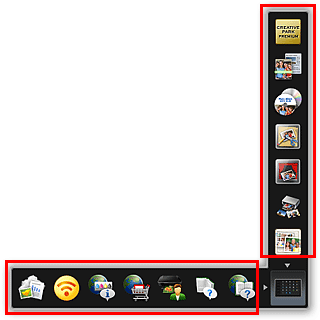
The function icon is moved to the dropped place.

