Starting Applications from Quick Menu
In Quick Menu, you can start applications, open manuals, or access the Canon website, from the Shortcut Menu or Main Menu.
Starting from Shortcut Menu
Click a function icon saved to the Icon Bar to start an application, etc.
 Note
Note
- If the function you want to use is not saved to the Shortcut Menu, access it from the Main Menu.
- Refer to "Main Menu" for how to save function icons to the Shortcut Menu.
-
On the Icon Bar in the Shortcut Menu, click the function icon you want to use.
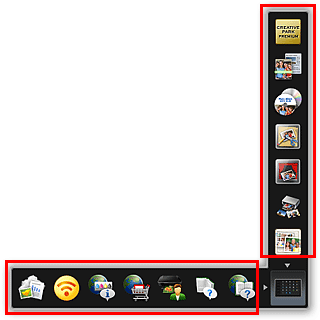
The application starts or manual opens. Access to the Canon website starts depending on the function icon you clicked.
 Note
Note- When the Icon Bar is not displayed, click an arrow displayed around
 (Open Main Menu).
(Open Main Menu).
- When the Icon Bar is not displayed, click an arrow displayed around
Starting from Main Menu
All functions that can be started from Quick Menu are displayed in the Main Menu. Click a function icon to start an application, etc.
-
In the Shortcut Menu, click
 (Open Main Menu).
(Open Main Menu).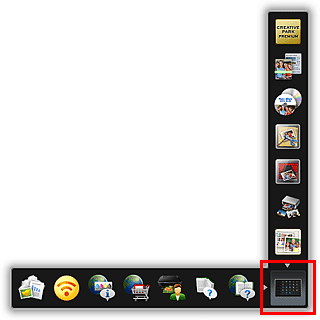
The Main Menu appears.
-
Click the function icon you want to use.
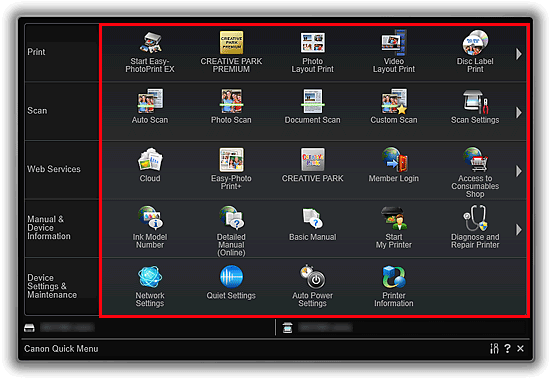
The application starts or manual opens. Access to the Canon website starts depending on the function icon you clicked.
 Note
Note- When the function you want to use is not displayed, click

 (Back/Next) to display the hidden icons.
(Back/Next) to display the hidden icons.
- When the function you want to use is not displayed, click

