Preview Area (Gallery Wrap)
Displays a preview of images.
When Gallery Wrap is selected for Layout Mode in the Stored Settings area, two views are available in the Preview area.
Panel Preview:
You can check the final appearance of the panel.
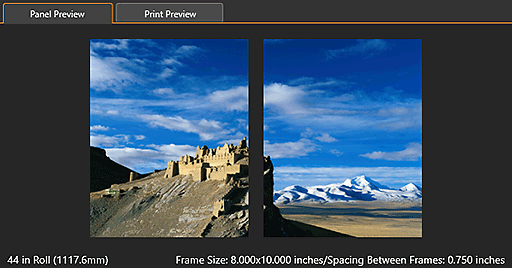
Print Preview:
You can check the print image.
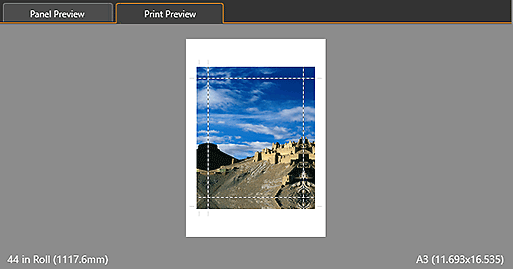
 Note
Note
- When Panel Preview is selected, the frame size and frame spacing are displayed at the lower right of the Preview area.
- When Print Preview is selected, the paper size is displayed at the lower right of the Preview area.
- When roll paper is selected for Paper Source, the roll paper width is displayed at the lower left of the Preview area.
- To check the file name and other image information, place the cursor over an image in the Preview area.
When Slot Is Clicked

 (Crop)
(Crop)- Displays the Crop window for cropping the image.
 (Rotate Image)
(Rotate Image)-
 (Rotate Right)
(Rotate Right)- Rotates the image 90 degrees clockwise.
 (Rotate Left)
(Rotate Left)- Rotates the image 90 degrees counterclockwise.

