Adjusting Tones of Black and White Photos
When printing a black and white image, you can specify a tone to adjust its color tone. You can also make a fine adjustment to the color tone.
| A | B | C |
 |
 |
 |
A: Cool Tone
A cool bluish tone
B: Black and White
A tone that looks like an achromatic color
C: Warm Tone
A warm yellowish tone
 Important
Important
- The results of adjustments in Professional Print & Layout will only be reflected in the printed materials and not in the image data.
 Note
Note
- Tones may not be adjusted depending on the selected media type.
-
Drag and drop the images you want to print to the Preview area.
-
In Color Management on the General Settings tab, select Black and White Photo for Color Mode.
-
In Color Settings on the Color Settings tab, select tone for Tone.
Select from Cool Tone, Black and White, and Warm Tone.
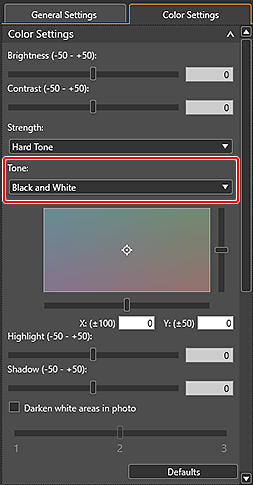
 Note
Note-
In the black and white color tone adjustment space, you can make a fine adjustment to the color tone of the image. Click on the color close to what you want.
The black and white tone switches to Custom when you make a fine adjustment in the black and white color tone adjustment space.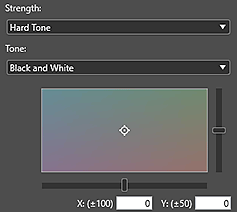
-
 Note
Note
-
If the result of printing after adjusting the color tone is different from what is displayed in print preview, perform Pattern Print and adjust the color again, using the pattern as a reference.
- When the Darken white areas in photo checkbox is selected, the highlights in the image will be darkened to make it easier to distinguish the boundary between the image and the paper.
- To change the brightness or contrast, see Adjusting Color Balance, Brightness, and Contrast.
- For Color Settings on the Color Settings tab, see Color Settings Tab (Color Settings).

