General Settings Tab (Color Management)
Set the color mode, printer profile, and other settings.
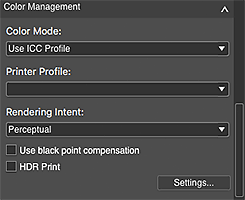
- Color Mode
-
Select a color mode.
- Use ICC Profile
- You can print according to the paper to be used or print by utilizing the color space of the image developed or corrected in Adobe RGB or sRGB.
- Driver Matching
- You can print with an impression close to that on the monitor by correctly reflecting the characteristics of the data displayed on the monitor.
- No Color Correction
- Prints with no color correction.
- Black and White Photo
- Prints images in black and white. The preview will also be displayed in black and white.
- Printer Profile
-
Select the printer profile to be used.
Select from Auto and other ICC profiles.
 Note
Note- Available only when Use ICC Profile is selected for Color Mode.
- For Auto, the profile suitable for the current settings will be selected automatically. To check the name of the selected profile, place the cursor over Auto.
- Rendering Intent
-
Select a rendering intent.
When Use ICC Profile is selected for Color Mode:
- Perceptual
- Prints by utilizing the color space that can be reproduced on the printer. Select this when you want to print with an impression close to that on the monitor since the characteristics of the data displayed on the monitor will be reflected correctly.
- Relative Colorimetric
- Converts the image to the printer's color space in a way that the image's colors within the common color gamut are reproduced to the nearest level. Select this when you want to print in colors that are close to the original image.
When Driver Matching is selected for Color Mode:
 Note
Note- Unavailable depending on your printer.
- Perceptual (Photo)
- Select this when you want to print with an impression close to that on the monitor since the characteristics of the data displayed on the monitor will be reflected correctly.
- Saturation (Poster)
- Select this when you want to print posters, business documents, and other items that require attractiveness or reader-friendly graphs.
- Use black point compensation
-
You can achieve an effect similar to Photoshop's black point compensation by selecting this checkbox. Select this checkbox when you want to match the setting with that of Photoshop or other applications.
 Note
Note- Available only when Use ICC Profile is selected for Color Mode.
- HDR Print
-
Select this checkbox to print images shot with a wide dynamic range by optimizing them for the paper.
- Settings...
- Displays the HDR Print dialog for setting whether to use HDR Print or Exhibition Lighting Optimization image by image.
 Important
Important- Available when started from Digital Photo Professional V.4.9.20 or later and an HDR PQ compatible RAW image is selected.
 Note
Note- Available only when Use ICC Profile is selected for Color Mode.

