Preview Area
Displays a preview of images. Check it while making edits or adjusting margins; the settings are reflected as you make them.
 Note
Note
- When the display scale is 100%, the paper size is displayed at the lower right of the Preview area.
- When roll paper is selected for Paper Source and the display scale is 100%, the selected roll paper width is displayed at the lower left of the Preview area.
When you click the image or margin in the Preview area, one of the following three menus appears accordingly.
When Image Is Clicked
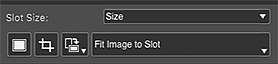
- Slot Size
-
- Standard size
- Changes the image slot size to the selected standard size.
- Image Size
- Enlarges or reduces the image slot to the original image size.
- Fit To Paper Size
- Enlarges or reduces the image slot to the size of the paper to print on.
- Fit To Roll Paper Width
- Enlarges or reduces the image slot to the roll paper width.
- Specify Custom Size
- Displays the Custom Paper Size dialog for changing the image slot size to the selected custom paper size.
 (Add Image)
(Add Image)-
In the displayed window, select the images you want to add.
 Important
Important- If started from Digital Photo Professional, Photoshop, Photoshop Elements, or Lightroom, this function is unavailable.
 (Crop)
(Crop)- Displays the Crop window for cropping images.
 (Rotate Image)
(Rotate Image)-
 (Rotate Right)
(Rotate Right)- Rotates the image 90 degrees clockwise.
 (Rotate Left)
(Rotate Left)- Rotates the image 90 degrees counterclockwise.
- Image Layout Method
-
- Fit Image to Slot
- Displays the entire image within the image slot.
- Fill Slot with Image
- Displays the image without borders so that there is no gap within the image slot.
When Image Is Right-Clicked
- Delete
- Deletes the image.
- Copy
- Copies the image.
- Rotate
-
- Rotate Right
- Rotates the image slot and image 90 degrees clockwise.
- Rotate Left
- Rotates the image slot and image 90 degrees counterclockwise.
- Change order
-
- Bring to Front
- Moves the image to the front.
- Send to Back
- Moves the image to the back.
When Margin Is Right-Clicked
- New slot
- Creates an image slot of the selected paper size.
- Paste
- Pastes the image.

