Registering Image Data to be Used as a Background
This feature may be unavailable when certain printer drivers or operating environments are used.
You can select a bitmap file (.bmp) and register it as a new background. You can also change and register some of the settings of an existing background. An unnecessary background can be deleted.
The procedure for registering image data to be used as a background is as follows:
Registering New Background
Open the printer driver setup window
Click Stamp/Background... on the Page Setup tab
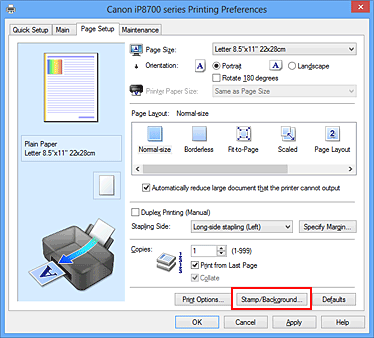
The Stamp/Background dialog box opens.
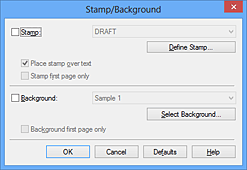
 Note
Note- With the XPS printer driver, the Stamp/Background... button has become the Stamp... button and Background cannot be used.
Click Select Background...
The Background Settings dialog box opens.
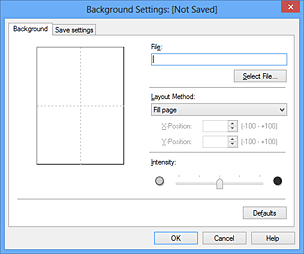
Select the image data to be registered to the background
Click Select File.... Select the target bitmap file (.bmp), and then click Open.
Specify the following settings while viewing the preview window
- Layout Method
-
Select how the background image data is to be placed.
When Custom is selected, you can set coordinates for X-Position and Y-Position.
You can also change the background position by dragging the image in the preview window. - Intensity
- Set the intensity of the background image data with the Intensity slider. Moving the slider to the right darkens the background, and moving the slider to the left lightens the background. To print the background at the original bitmap intensity, move the slider to the rightmost position.
Save the background
Click the Save settings tab and enter a title in the Title box, and then click Save.
Click OK when the confirmation message appears. Note
Note- Spaces, tabs, and returns cannot be entered at the beginning or end of a title.
Complete the setup
Click OK, then it returns to Stamp/Background dialog box.
The registered title appears in the Background list.
Changing and Registering Some Background Settings
Select the background for which the settings are to be changed
Select the Background check box in the Stamp/Background dialog box. Then from the list, select the title of the background you want to change.
Click Select Background...
The Background Settings dialog box opens.
Specify each item on the Background tab while viewing the preview window
Save the background
Click Save overwrite on the Save settings tab. When you want to save the background with a different title, enter a new title in the Title box and click Save.
Click OK when the confirmation message appears.Complete the setup
Click OK, then it returns to Stamp/Background dialog box.
The registered title appears in the Background list.
Deleting an Unnecessary Background
Click Select Background... in the Stamp/Background dialog box
The Background Settings dialog box opens.
Select the background to be deleted
Select the title of the background you want to delete from the Backgrounds list on the Save settings tab, and then click Delete.
Click OK when the confirmation message appears.Complete the setup
Click OK, then it returns to Stamp/Background dialog box.


