Printing Using Detailed Setting Mode
You can print by using your own settings instead of the pre-registered Print Target settings.
The procedure for using the detailed setting mode and printing is as follows:
Open the printer driver setup window
Select the media type
Select the type of paper loaded in the printer from the Media Type list on the Main tab.
If Auto (Use Printer Settings) is selected, the paper configured in printer settings is printed.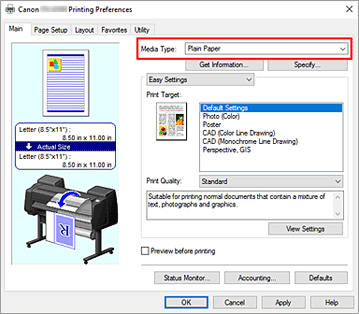
Select advanced settings
From the Main tab pull-down menu, select Advanced Settings.
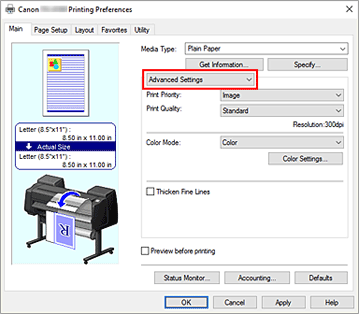
Set print conditions
Set the following items as necessary.
- Print Priority
- Select elements to prioritize for print results.
- Print Quality
-
Selects your desired printing quality.
Select one of the following to set the print quality level that is appropriate for the purpose. - Color Mode
- Selects color adjustment method.
- Thicken Fine Lines
- Add a check mark if you want to print thin lines thicker for easy viewing.
Select the paper size
From the Page Size list on the Page Setup tab, select the same size as that of the document that was created with the application software.
The current settings are displayed in the settings preview on the left side of the window.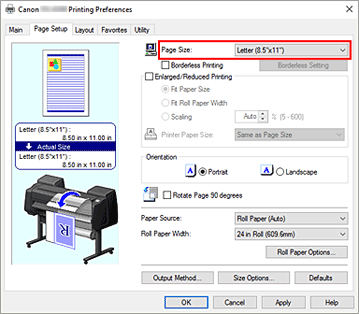
Select the paper source
For Paper Source, select the setting that matches your purpose.
 Important
Important- The paper feed method will differ depending on the lower level (roll paper 2) settings or roll unit option settings.
Set the other items
Set the other items as necessary.
Complete the setup
Click OK.
When you print, the document is printed with the print conditions you set.

