Adjusting Colors with the Printer Driver
To use driver matching when printing, turn on the printer driver's color correction function. Driver matching accurately applies the characteristics of data displayed on the monitor and allows you to obtain print results of impressions that are close to those displayed on the monitor.
 Important
Important
- When printing using driver matching, Canon recommends that you set the monitor and the environment light as follows:
- Monitor
Color temperature: D50 (5000K)
Brightness: 100 to 120cd/m2
Gamma: 2.2 - Environment light
Fluorescent light for D50 color evaluation (color temperature 5000K, high color rendering properties)
Brightness when looking at printed materials: 500 lx ± 125 lx
- Monitor
 Note
Note
- When printing from an application software that can identify ICC profiles and allows you to specify them, use a printing ICC profile in the application software, and select settings for color management.
The procedure for adjusting colors with the printer driver is as follows:
Open the printer driver setup window
Select advanced settings
From the Main tab pull-down menu, select Advanced Settings.
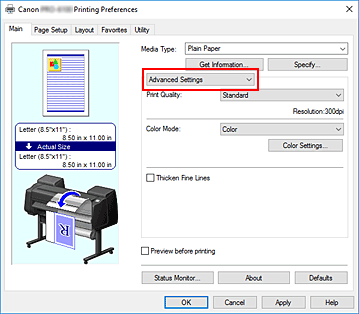
Select color mode
For Color Mode, select Color, and then click Color Settings....
The Color Settings dialog box appears.Select color correction
Click Matching tab, and select Driver Matching for Color Correction.
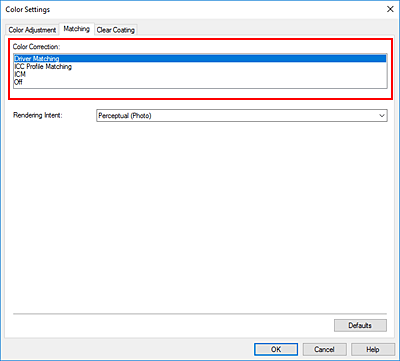
Select the rendering intent
Select the coloring adjustment method in Rendering Intent.
- Perceptual (Photo)
- Reproduces colors of general photos naturally and features smooth gradation. In addition, selecting this setting allows you to adjust colors easily using an application software.
- Saturation (Poster)
- Reproduces vivid colors on data such as a poster.
Set the other items
If necessary, click Color Adjustment tab, and adjust the color balance (Cyan, Magenta, Yellow) and adjust Brightness, and Contrast settings, and then click OK.
Complete the setup
Click OK on the Main tab.
When you execute print, the printer driver adjusts the colors when printing the data.



