Adjusting Contrast
You can adjust the image contrast during printing.
To make the differences between the light and dark portions of images greater and more distinct, increase the contrast. On the other hand, to make the differences between the light and dark portions of images smaller and less distinct, reduce the contrast.

|

|
|
No adjustment |
Adjust the contrast |
The procedure for adjusting contrast is as follows:
Open the printer driver setup window
Select advanced settings
From the Main tab pull-down menu, select Advanced Settings.
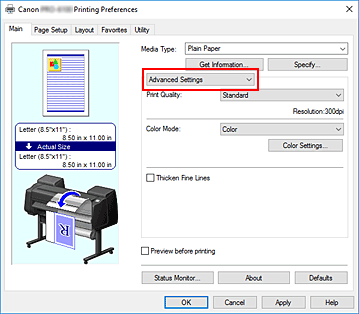
Select color mode
For Color Mode, select Color, and then click Color Settings....
The Color Settings dialog box appears.Adjust the contrast
On the Color Adjustment tab, moving the Contrast slider to the right increases the contrast, and moving the slider to the left decreases the contrast.
You can also directly enter a value linked to the slider. Enter a value in the range from -50 to 50. The current settings are displayed in the settings preview on the left side of the printer driver.After adjusting each color, click OK.
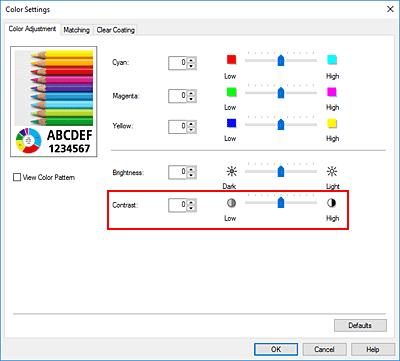
Complete the setup
Click OK on the Main tab.
When you execute print, the image is printed with the adjusted contrast.

