Printing with Easy Setup
This section describes the simple setting procedure so that you can carry out appropriate printing on this printer.
Printing with Easy Setup
Load paper on the printer
Set roll paper or cut paper to a printer.Open the printer driver setup window
Select the media type
Select the type of paper loaded in the printer from the Media Type list on the Main tab.
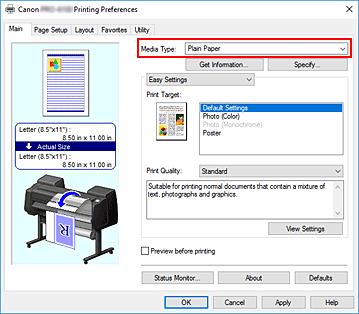
 Important
Important- See "Paper Information List" for Canon authentic paper or Canon output check paper.
 Note
Note- Click Get Information... to display the Paper Information on Printer dialog box. The Paper Information on Printer dialog box allows you to get the paper information from the printer and to set the paper source and the media type on the printer driver.
If Roll Paper (Auto) is selected for the paper source, it will remain as Roll Paper (Auto) even if you get the paper information from the printer. - For instructions on changing the media type from the printer's operation panel, see "Changing the Type of Paper."
Select print target
From the pull-down menu, select Easy Settings, and then select the setting that matches your purpose from the Print Target list.
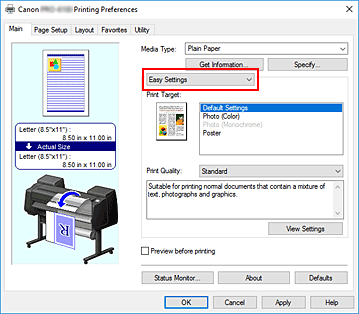
Select the print quality
For Print Quality, select Highest, High or Standard according to your purpose.
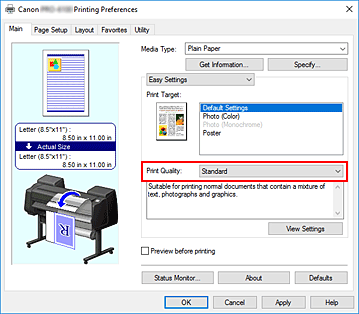
 Important
Important- The print quality settings that can be selected may differ depending on a printing profile.
Select the paper size
From the Page Size list on the Page Setup tab, select the same size as that of the document that was created with the application software.
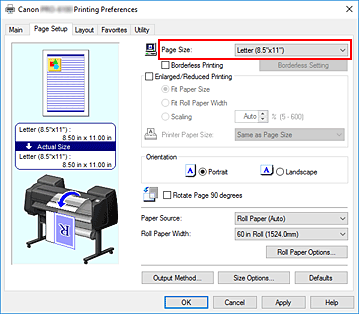
Select the paper source
For Paper Source, select the setting that matches your purpose.
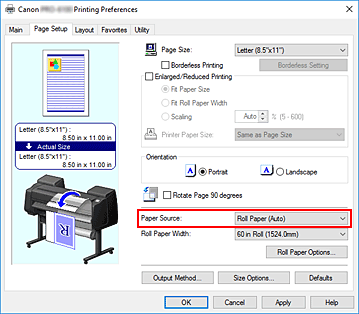
 Important
Important- The paper feed method will differ according to the lower level (roll paper 2) settings, or roll unit option settings.
Select roll paper width
If you selected a roll paper for Paper Source, set Roll Paper Width to the width of the roll paper loaded in the printer.
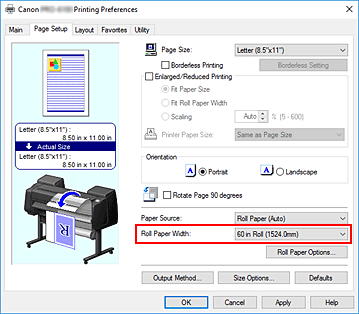
Complete the setup
Click OK.
When you execute print, the document is printed with settings that match your purpose.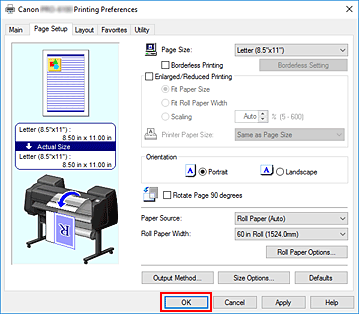
 Note
Note
- If the paper settings in the printer driver differ from the paper information registered on the printer, an error message may appear on the printer's operation panel. You can execute Print, but you may not obtain the correct printing result.
Checking Printer Settings and Applying Settings to Printer Driver
Open printer driver setup window
Click Get Information... on Main tab
The Paper Information on Printer dialog box appears.
Select the paper source
From Paper Source, check the setting or select a new paper source.
The current printer settings appear in Media Type and Roll Width.Apply settings
To apply the printer settings to the printer driver, click OK.
 Note
Note- If the media type and the output paper size are not set on the printer, OK will be grayed out and cannot be clicked.
- If communication with the printer is disabled, the Get Information... does not appear or printer media information from the printer cannot be obtained.

