Adjusting Colors with the Printer Driver
To use driver matching when printing, turn on the printer driver's color correction function.
Driver matching accurately applies the characteristics of data displayed on the monitor and allows you to obtain print results of impressions that are close to those displayed on the monitor.
 Important
Important
- When printing using driver matching, Canon recommends that you set the monitor and the environment light as follows:
- Monitor
Color temperature: D50 (5000K)
Brightness: 100 to 120cd/m2
Gamma: 2.2 - Environment light
Fluorescent light for D50 color evaluation (color temperature 5000K, high color rendering properties)
Brightness when looking at printed materials: 500 lx ± 125 lx
- Monitor
 Note
Note
- When printing from an application software that can identify ICC profiles and allows you to specify them, use a printing ICC profile in the application software, and select settings for color management.
Open the printer driver setup window
Select the manual color adjustment
On the Main tab, select Manual for Color/Intensity, and click Set....
The Manual Color Adjustment dialog box opens.Select color correction
Click Matching tab, and select Driver Matching for Color Correction.
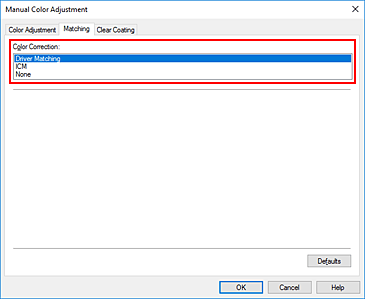
Set the other items
If necessary, click Color Adjustment tab, and adjust the color balance (Cyan, Magenta, Yellow) and adjust Brightness and Contrast settings, and then click OK.
Complete the setup
Click OK on the Main tab.
When you perform print, the printer driver adjusts the colors when printing the data.



