Specifying Color Correction
You can specify the color correction method suited to the type of document to be printed.
Normally, when data is printed, the printer driver automatically adjusts the colors.
When you want to print by using the color space of the image data effectively, select ICM. When you want to use an application software to specify a printing ICC profile, select None.
You can also set color correction on the Quick Setup tab by choosing Color/Intensity Manual Adjustment under Additional Features.
Open the printer driver setup window
Select the manual color adjustment
On the Main tab, select Manual for Color/Intensity, and click Set....
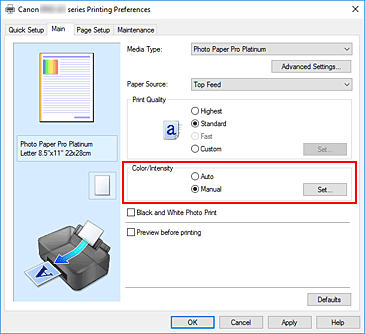
The Manual Color Adjustment dialog box opens.
Select color correction
Click Matching tab, select Color Correction setting that matches your purpose from the following, and click OK.
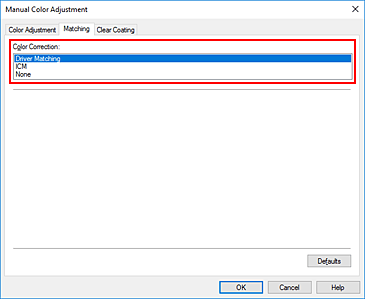
- Driver Matching
-
The driver will perform necessary adjustments during printing.
For information about driver matching, see "Adjusting Colors with the Printer Driver." - ICM
-
Adjusts the colors by using an ICC profile when printing.
Specify the input profile, printer profile, and rendering intent to be used. - None
- The printer driver does not perform color correction. Select this value when you are specifying an individually created printing ICC profile or a printing ICC profile for special Canon paper in an application software to print data.
Complete the setup
Click OK on the Main tab.
When you perform print, the document data is printed with the specified color correction.
 Important
Important
- When ICM is disabled in the application software, ICM is unavailable for Color Correction and the printer may not be able to print the image data properly.
- When the Black and White Photo Print check box on the Main tab is checked, Color Correction appears grayed out and is unavailable.


