

When you use of Canon Digital Photo Color to print color tints that most people prefer or when you want to print with PRO mode, specify the color correction function of the printer driver.
PRO mode correctly applies the characteristics of the data displayed on the monitor and allows you achieve print effects that closely reflect the monitor display.
The procedure for adjusting colors with the printer driver is as follows:
Open the printer driver setup window
Select the manual color adjustment
On the Main tab, select Manual for Color/Intensity, and click Set....
The Manual Color Adjustment dialog box opens.
Select color correction
Click Matching tab, and select Driver Matching for Color Correction.
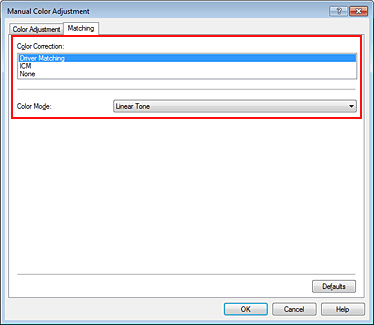
Select Color Mode
Linear Tone
Select this function to print data by directly applying the editing and touch-up results of the application software.
When printing the data, the printer brings out subtle color difference between dark (black) and bright (white) areas, while leaving the darkest (blackest) and brightest (whitest) areas intact.
When printing the data, the printer applies fine adjustment results, such as brightness adjustments made with an application software.
Photo Color
Select this function to print using Canon Digital Photo Color.
The printer prints data with color tints that most people prefer, reproducing colors of the original image data and producing three-dimensional effects and high, sharp contrasts.
PRO Mode
This mode correctly applies the characteristics of the data displayed on the monitor and prints the data.
Select this mode when you correct an image while checking the print image on the monitor and want to achieve print effects that closely reflect the monitor display.
 Important
Important
When you print in PRO mode, Canon recommends that you set the monitor and the environment light as follows:
Monitor
Color temperature: D50 (5000K)
Brightness: 120 cd/m2
Gamma: 2.2
Environment light
Fluorescent light for D50 color evaluation (color temperature 5000K, high color rendering properties)
Brightness when looking at printed materials: 500 lx ± 125 lx
Set the other items
If necessary, click Color Adjustment tab, and adjust the color balance (Cyan, Magenta, Yellow) and adjust Brightness, Intensity, and Contrast settings, and then click OK.
Complete the setup
Click OK on the Main tab.
When you execute print, the printer driver adjusts the colors when printing the data.
Page top
|