

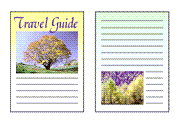
|

|
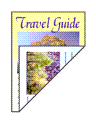
|
|---|
The procedure for printing data on both sides of a sheet of paper is as follows:
You can also set duplex printing in Additional Features on the Quick Setup tab.
Open the printer driver setup window
Set duplex printing
Check the Duplex Printing (Manual) check box on the Page Setup tab.
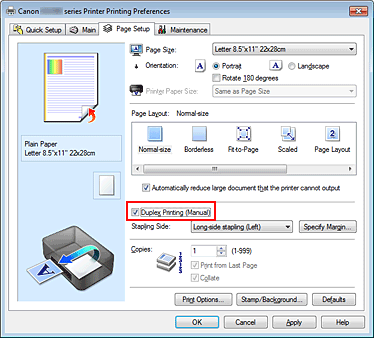
Select the layout
Select Normal-size, Fit-to-Page, Scaled, or Page Layout from the Page Layout list.
Specify the side to be stapled
The best Stapling Side is selected automatically from the Orientation and Page Layout settings. To change the setting, select another stapling side from the list.
Set the margin width
If necessary, click Specify Margin... and set the margin width, and then click OK.
Complete the setup
Click OK on the Page Setup tab.
When you execute print, the document is first printed on one side of a sheet of paper.
After one side is printed, reload the paper correctly according to the message.
Then click Start Printing to print the opposite side.
 Important
Important
When a media type other than Plain Paper is selected from Media Type on the Main tab, Duplex Printing (Manual) appears grayed out and is unavailable.
When Borderless, Tiling/Poster or Booklet is selected from the Page Layout list, Duplex Printing (Manual) and Stapling Side appear grayed out and are unavailable.
 Note
Note
If the back side of the paper becomes smudged during duplex printing, perform Bottom Plate Cleaning in the Maintenance tab.
Page top
|