Clear Coating
This dialog allows you to set the various Clear Coating functions.
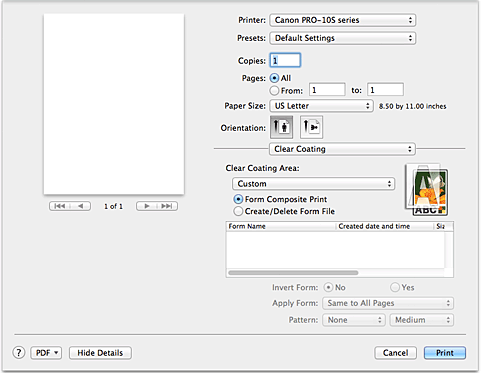
- Clear Coating Area
-
Set the clear coating area.
- Auto
-
The printer automatically sets the areas to be clear-coated and whether clear coating is to be executed.
It may be possible to reduce the ink consumption of the chroma optimizer (CO) or to accelerate the print speed. - Overall
-
The printer clear-coats the entire print area.
If selecting Auto produced unsatisfactory clear coating effects, selecting Overall may improve the results. - Custom
-
Use a form to specify the clear coating areas.
Select this option also when you are creating or deleting a form.- Form Composite Print
-
Select this item to combine forms and patterns that specify clear coating areas and to print the document by adding decorative effects.
Note that you must first create a form file to execute form composite print. - Create/Delete Form File
- Select this item to create or delete a form file to be used in form composite print.
 Important
Important- On the Quality & Media, look at Media Type. If a media type other than Photo Paper Plus Glossy II, Photo Paper Pro Platinum, Photo Paper Pro Luster, Photo Paper Plus Semi-gloss, Other Glossy Paper (Wide Margins), or Other Glossy Paper is selected, you cannot select Overall or Custom.
- Depending on which print quality is set on the Quality & Media, you may not be able to select Custom.
- If Overall is selected and the media type is changed to one that cannot use Overall, the clear coating area setting is changed to Auto.
- If Custom is selected and the media type or the print quality is changed to one that does not support form composite print or form file creation, the clear coating area setting is changed to Auto.
- Form Files
-
This function displays a list of the saved form files.
- Form Name
- Displays the form name.
- Created date and time
- Displays the form file creation date and time.
- Size
- Displays the paper size of the form.
- Pages
- Display the number of pages in the form.
- Borderless (Extension)
- Displays the borderless print setting of the form. When the borderless print setting is enabled, the extension amount is also displayed.
- Invert Form
-
Selecting Form Composite Print allows you to reverse the clear coating areas specified in the form.
- No
- The printer prints the data without reversing the clear coating areas.
- Yes
- The printer reverses the clear coating areas and prints the data.
- Apply Form
-
Select the method for applying the form to the document pages, when Form Composite Print is selected.
- Same to All Pages
- The first page of the selected form is applied to all pages of the document.
- Individual Page
-
If the page count of the form file is 2 or more, the printer matches the document and form pages in sequence from the first page during printing.
If the document page count is larger than the form page count, the printer applies the Overall function of Clear Coating Area to the remaining pages.
When multiple copies are printed, the number of copies that was set for the document must also be set for the applicable form during form file creation.
- Pattern
-
Select the pattern type and size, when Form Composite Print is selected.
The pattern is applied to areas that are not clear coated. - Delete
-
Deletes the form file that you selected in form files.
If the print queue contains a form composite print job, do not delete the form specified by that job. - Form Name
- Enter the name of the form to be created.



