Quality & Media
This dialog allows you to create a basic print setup in accordance with the paper type. Unless special printing is required, normal printing can be performed just by setting the items in this dialog.
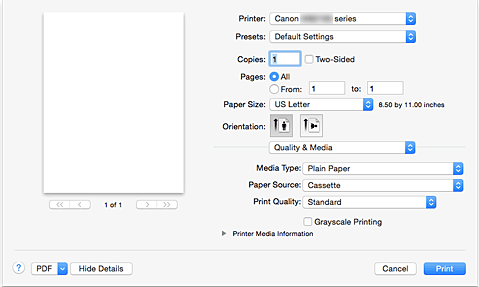
- Media Type
-
Select the type of media to be used.
You must select the type of media actually loaded in the printer. This selection enables the printer to carry out printing properly for the material of the media used.
- Paper Source
- Shows the source from which paper is supplied.
- Print Quality
-
Select the one that is closest to the original document type and the purpose.
When one of the radio buttons is selected, the appropriate quality will be set automatically.- High
- Gives priority to print quality over printing speed.
- Standard
- Prints with average speed and quality.
- Grayscale Printing
-
Set grayscale printing. Grayscale printing refers to the function of converting your document to grayscale data in the printer to print it in monochrome.
When you check the check box, both monochrome and color documents will be printed in monochrome. When printing a color document, be sure to uncheck the check box. - Printer Media Information
- Displays paper size and media type that are set on printer.
 Note
Note
- When printing on a double postcard, select Postcard Double for Paper Size, and then print again.
- If you print on paper other than hagaki, load the paper according to usage instructions, and then click OK.



