Printing Using ICC Profiles
By specifying an ICC profile, you can print according to the paper to be used or print by utilizing the color space of the image developed/corrected in Adobe RGB or sRGB.
-
Start Print Studio Pro, then make sure that the images you want to print are displayed in the Thumbnails area at the bottom left of the screen.
 Note
Note- Refer to "Starting Print Studio Pro" for how to start Print Studio Pro.
-
Select Use ICC Profile for Color Mode in Color Management.
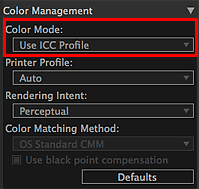
-
Select Auto from Printer Profile.
 Note
Note- For Auto, the profile suitable for the selected printer, paper and print quality is automatically selected.
- You can also manually select the ICC profile you want to use.
-
Select Perceptual or Relative Colorimetric from Rendering Intent.
 Note
Note- Perceptual: Print results are affected by your printer. See "Color Management Supported by Each Model" for details.
- Relative Colorimetric: Converts the image to the printer's color space in a way that the image's colors that are within the color gamut of the printer are reproduced to the nearest level. Select this when you want to print in colors that are close to the original image.
-
Click Print.
A message appears.
-
Click OK.
The Print dialog appears.
-
Click Print.
 Note
Note
-
You can also change the color balance, brightness and contrast of the images.
- See "Settings Area (Color Management)" for details on the Settings area (Color Management).

