Preview Main Window
The Preview main window consists of a menu bar, tool bar, preview area, and print settings change and control panel.
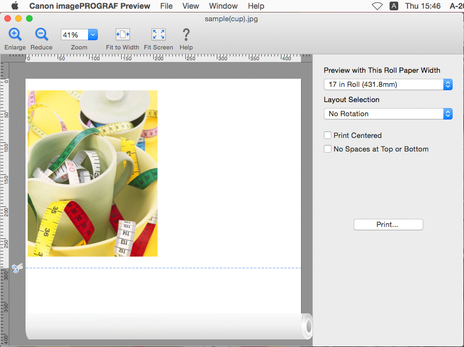
 Note
Note
-
You can use the View menu to show or hide the tool bar.
![]() Print Settings Change and Control Panel
Print Settings Change and Control Panel
Menu Bar
This allows you to select menus required for operations.

Tool Bar
This allows you to select tool buttons required for major operations.

 Enlarge
Enlarge-
Increases the zoom scaling of part of the preview in the selected window.
-
You can also set this with Enlarge in the View menu.
 Reduce
Reduce-
Decreases the zoom scaling of part of the preview in the selected window.
-
You can also set this with Reduce in the View menu.
 Zoom
Zoom-
Set the magnification for enlargement or reduction of the screen display.
-
You can also set this with Zoom in the View menu.
 Fit to Width
Fit to Width-
You can change the zoom scaling of part of the preview in the selected window so as to fit the width of the printing area of one page.
-
You can also set this with Fit to Width in the View menu.
 Fit Screen
Fit Screen-
You can change the zoom scaling of part of the preview in the selected window so as to display the entire printing area of one page.
-
You can also set this with Fit Screen in the View menu.
 Help
Help-
Displays the online manual.
-
You can also display this from Canon imagePROGRAF Preview Help in the Help menu.
Preview Area
You can check the settings you made in this area.
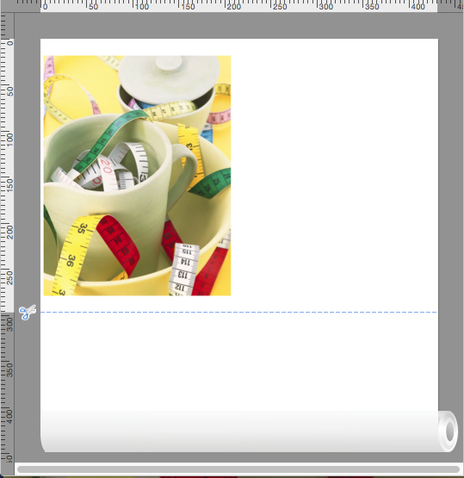
 Note
Note
-
You can use the View menu to show or hide the ruler.
Set the ruler unit in the Preferences dialog box. For more information, see "Preferences Dialog Box."
Print Settings Change and Control Panel
This allows you to set the print conditions and perform a print job.
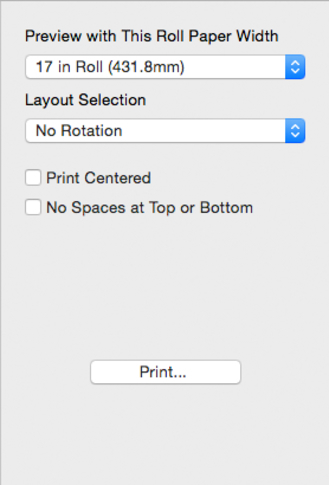
For details on the Print Settings Change and Control Panel, see "Print Settings Change and Control Panel."

