Properties Dialog Box
Specify the size, position, or rotation angle of objects by entering a value.
To display the Properties dialog box, select the target object on the poster, and then click Properties... in the Object menu.
For Objects Other than Lines and Arrows
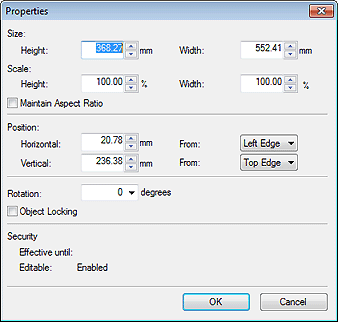
- Size
-
- Height
- Specify the height of the object.
- Width
- Specify the width of the object.
- Scale
-
- Height
- Specify the height of the object by changing the scale.
- Width
- Specify the width of the object by changing the scale.
- Maintain Aspect Ratio
- Maintains the aspect ratio of the object. When this checkbox is selected and you change Height or Width, the other is changed automatically to maintain the aspect ratio.
- Position
-
- Horizontal
- Specify the horizontal position relative to the left or right edge of the page.
- From
- Select the reference position from Left Edge and Right Edge.
- Vertical
- Specify the vertical position relative to the top or bottom edge of the page.
- From
- Select the reference position from Top Edge and Bottom Edge.
- Rotation
-
Specify the clockwise rotation angle.
 Note
Note- To rotate objects counter-clockwise, enter a negative value.
- Object Locking
-
Select this checkbox to lock the position of the object.
 Important
Important- Objects that have been set up for variable printing cannot be locked.
 Note
Note- Locked objects are outlined in red when you point to them.
- Security
-
- Effective until
- Displays the usage period of the object when the Set Use Period checkbox is selected in the Saving Artwork dialog box.
- Editable
-
Displays whether Prohibit Editing in the Saving Artwork dialog box is enabled or disabled.
 Note
Note- Appears only when a photo or clipart is selected.
- For details on the Saving Artwork dialog box, see Saving Artwork Dialog Box (Images).
For Lines and Arrows
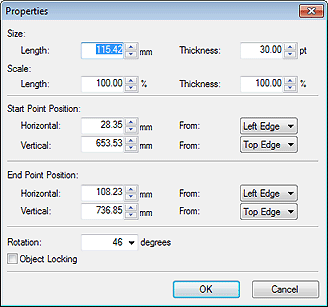
- Size
-
- Length
- Specify the line or arrow length.
- Thickness
- Specify the line or arrow thickness.
- Scale
-
- Length
- Specify the line or arrow length by changing the scale.
- Thickness
- Specify the line or arrow thickness by changing the scale.
- Start Point Position / End Point Position
-
- Horizontal
- Specify the horizontal position relative to the left or right edge of the page.
- From
- Select the reference position from Left Edge and Right Edge.
- Vertical
- Specify the vertical position relative to the top or bottom edge of the page.
- From
- Select the reference position from Top Edge and Bottom Edge.
- Rotation
-
Specify the clockwise rotation angle.
 Note
Note- To rotate objects counter-clockwise, enter a negative value.
