Adding and Removing Shapes
Add straight lines, rectangles, circles, ellipses, and other shapes to posters.
Adding Shapes
-
Click Edit in the task area, and then click Shapes.
The view switches to the Edit screen (Shapes).
-
Click one of the following buttons to select a shape.
 Line:
Line:- Add lines or arrows.
 Rectangle:
Rectangle:- Add rectangles.
 Ellipse:
Ellipse:- Add circles or ellipses.
-
Drag
 (Crosshair pointer) to specify the size of the shape you want to add.
(Crosshair pointer) to specify the size of the shape you want to add.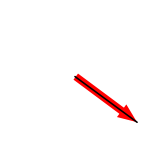
The shape is added in the specified size.
 Note
Note- You can freely resize, rotate, or move the shapes you added. For details, see Working with Objects.
Removing Shapes
-
On the poster, click the shape you want to remove.
-
Press the Delete key.
The selected shape is removed from the poster.
