Applying Transparency to Photos (Opacity)
Apply transparency to make photos translucent.
-
Click Edit in the task area, and then click Photos.
The view switches to the Edit screen (Photos).
-
On the poster, click the photo to which you want to apply transparency.
-
In Edit Image, click
 (Gradation).
(Gradation).The Edit Image dialog box and preview panel appear.
-
Click
 (Set Opacity to Background).
(Set Opacity to Background). -
In Opacity, enter the value directly or click
 (Up Arrow) or
(Up Arrow) or  (Down Arrow) on the right to increase or decrease the value.
(Down Arrow) on the right to increase or decrease the value.The opacity is set for the photo.
 Note
Note-
To increase opacity, increase the value.
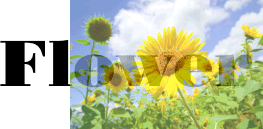
-
To increase transparency, decrease the value.
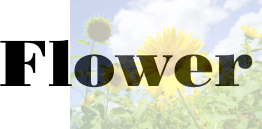
-
 Note
Note
- To remove transparency, in the Edit Image dialog box, click
 (Set Opacity to Background) again.
(Set Opacity to Background) again. - For details on the Edit Image dialog box, see Edit Image Dialog Box (Gradation).
