Fill and Stroke Dialog Box
Outline text.
Click Edit in the task area, click Text, and then select the text (or text box of the text) you want to outline on the poster.
To display the Fill and Stroke dialog box, on the Edit tab, click  (Fill and Stroke) in Text Effects.
(Fill and Stroke) in Text Effects.
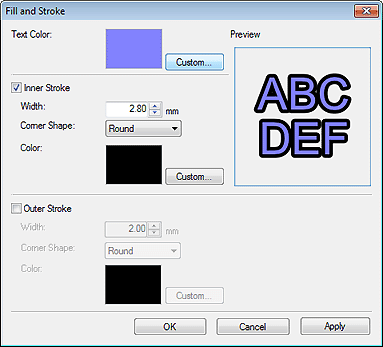
- Text Color
-
The color specified in the settings panel in the Edit screen (Text) is reflected.
To change the text color, click Custom... to display the Color dialog box, and then select a color.
- Inner Stroke
-
Apply a single outline to the text.
- Width
-
Specify the outline width.
Enter a value (0.10 to 100.00) directly. Alternatively, click
 (Up Arrow) or
(Up Arrow) or  (Down Arrow) on the right to increase or decrease the value.
(Down Arrow) on the right to increase or decrease the value. - Corner Shape
-
Specify the outline shape.
Select from Round, Square, and Bevel.
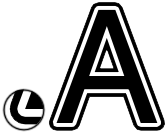
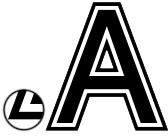
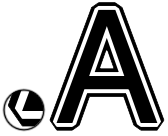
Round Square Bevel - Color
-
Specify the outline color.
Click Custom... to display the Color dialog box, and then select a color.
- Outer Stroke
-
Select this checkbox to apply a double outline to the text.
Width, Corner Shape, and Color can be specified in the same way as Inner Stroke.

