|
|
PosterArtist provides a spectrum of poster templates to support many business fields and operations, and new templates will be distributed in the future. The templates are categorized by different subjects, including distribution, retail, food service, education, and typical office environments. It's easy to find templates of the design that suits your particular needs.
Templates come complete with sample images, text, frames, and backgrounds. Using templates as the basis for original posters, you can substitute your own photos and clipart, or change text and colors, to create posters of your own design easily. You can also create completely original posters without using a template.
PosterArtist comes with an array of templates, clipart, and photos. You can also easily take advantage of images from your digital camera or scanner, or other image data you have collected.
PosterArtist provides four tasks required for your poster creation.
Simply proceed with these tasks in order and complete each step to design your poster.
By using multilingual templates and translations provided with PosterArtist, you can quickly create a multilingual poster. To display translated text on a poster, just select the text you want to use from the prepared samples and specify language(s) to be used.
See "Useful functions: Multilingual posters" for details.
Arrange templates or images provided with PosterArtist to create original materials, which can be registered in the PosterArtist library. Created posters can be used as templates for new posters by registering them in the library. Also, register frequently used photos, clipart or other materials in the library for easy use when creating posters.
You can organize the library to enhance ease-of-use by labeling categories with names that are instantly recognizable and sorting artwork to list commonly used items first. You can also delete unneeded categories or reregister them as needed in consideration for your computer memory capacity.
PosterArtist QuickCopy, an application that is installed with PosterArtist, allows you to print enlarged copies of the original by simply clicking a button after placing it on a scanner, as if making copies of the original on a copier.
|
|
Use the printer driver to import data into PosterArtist from Microsoft Word, Microsoft PowerPoint, and Microsoft Excel to place documents, tables or graphs in posters.
|
|
Variable printing is a function to automatically substitute text and other content on the poster for printing by using tabular format data.
For example, to substitute telephone numbers automatically, prepare tabular data listing alternative telephone numbers and then complete simple settings in PosterArtist. A set of posters, each with a different telephone number, can be printed.
In addition to text, images can also be substituted automatically. By using a tabular data listing paths to image files, a set of posters, each with a different image, can be printed.
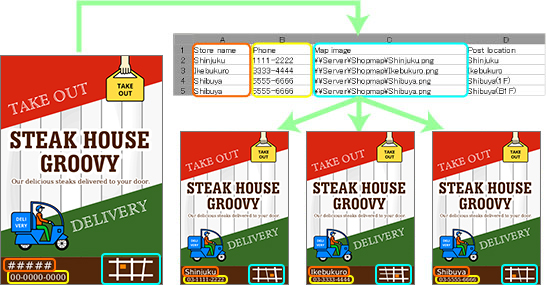
Export poster templates newly registered in the library as a single file (with a .cptx extension). To share exported templates with other PosterArtist users, import the templates to the library on their computers.
Artwork other than templates can also be imported or exported.
|
|
Poster, image and artwork export files can be uploaded to and downloaded from cloud storage. By using cloud service, they can be used effectively through sharing on other computers or with other users.
It is easy to arrange images. Use frames to decorate images easily. Change the color to black and white only or sepia with a single button. Use the cut out function to remove unneeded portions from the background, etc. Adjust the image transparency to apply transparent effect.
Advanced image retouching features are available, such as correcting color levels and softening the focus to create gentle tones. You can give complex posters a professional finish by adjusting color levels and making the tones consistent.
Just a single click in PosterArtist is all it takes to align multiple objects. You can align objects on the left or right. Or, center them relative to each other or the page as desired.
The auto design function allows you to create designs automatically by simply entering titles and text, and selecting your favorite images.
You can also create highly original poster designs with even easier operations using the design assist function for automatically adjusting poster layout and the quick exchange function for easily switching images and text. In addition, the design check function examines posters you have created and alerts you to the parts with problems.
The poster created by PosterArtist can be also printed from the Canon printers or Océ printers other than Canon image PROGRAF series. However, if you use the printer other than Canon imagePROGRAF series, some functions are disabled.
Also, if you use the printer other than Canon imagePROGRAF series, the Paper Options settings panel and Print settings panel are as follows.
![]() Paper Options settings panel
Paper Options settings panel
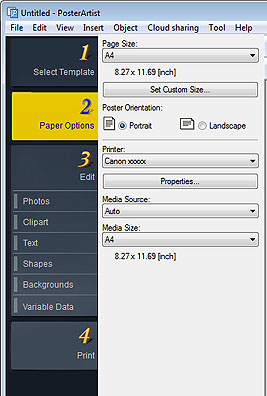
You can specify the Poster Orientation, Media Source and Media Size.
When you click the Properties, the Printing Preferences dialog box of the printer driver is displayed. You can specify the various paper settings on the Printing Preferences dialog box.
![]() Print settings panel
Print settings panel
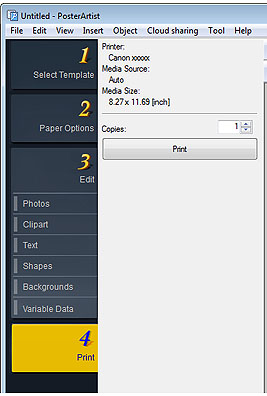
You can specify the number of copies to print.
To start printing, click Print.
|
Although the PRO-1000 and PRO-500 are imagePROGRAF series printers, some of the PosterArtist functions cannot be used as printers other than the imagePROGRAF series.
Furthermore, the content of the Paper Options settings panel and the Print settings panel are the same as printers other than Canon imagePROGRAF series.
See "For users using printers other than Canon imagePROGRAF series" for details.