Printing with Fluorescent Ink
Create items such as posters in bright and vivid color tones using fluorescent ink.
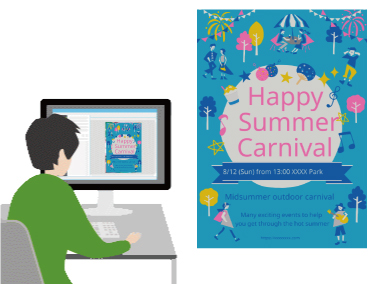
Using Vivid Color Tones
There are two ways to make your item vivid.
Printing the Entire Item Vividly (Vivid mode)
Make all warm colors bright and vivid.
This is recommended when a photo or illustration contains multiple warm colors such as pink and orange.

Printing Colors of Specific Areas Vividly (Spot mode)
Make specific colors bright and vivid using pink or orange fluorescent ink.
This is recommended when you want to enhance text or shapes.
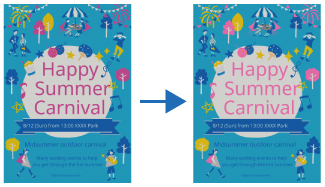
Creating Vivid Items
In Windows, you can use PosterArtist, an application for creating professional-looking posters even without professional knowledge or technique; simply select a design from a variety of templates and then insert and edit text, photos, clipart, and other materials.
Use PosterArtist to quickly create a bright and vivid item by selecting a template and specifying colors for text and shapes. There is also a function for previewing only the area that will be vivid. For details, see Creating Vivid Posters Using Fluorescent Colors.
 Note
Note
- Even for items you created in your application, you can use PosterArtist to make them vivid by specifying pink or orange fluorescent ink for specific portions. For details, see Link with PosterArtist to print with bright colors.
- You can also open the printer driver from your application and specify the setting for making color tones vivid in the print settings screen. For details, see Printing By Setting Print Purpose or Specify Fluorescent Colors and Print.
- If using macOS, create an item in your application, and then see Printing with Easy Setup or Specify Fluorescent Colors and Print and print.

